Our digital signage native Android application has now improved downloading abilities.
This page will show you how to take the most of this feature.
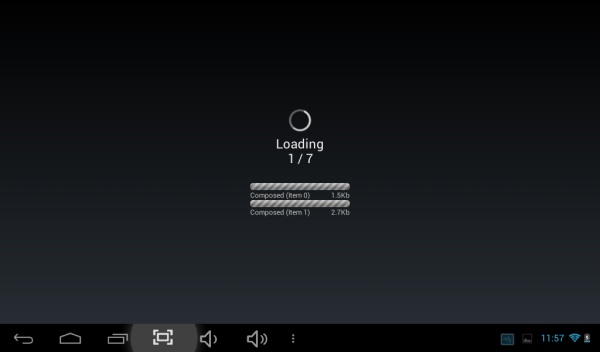
The relevant settings for handling the downloading configuration are:
Retry Failed Downloads (under “Connectivity”) – This setting will try to resume downloading failed media periodically, according the defined sync frequency. The default is off. In default mode it will try to resume downloading failed media but every now and then and not so frequently. Turning on this option is good in most cases.
Start From Cache (under “Start Mode”) – This setting will make the player to start playing from the cache. For this, the content must be played once before turning this on. The default is off. Basically, when this option is off, the player will try to look for new media when start playing a playlist, which might take 2 – 5 seconds. However, when it is set to on, it will start immediately – this option is good for a taxi or a bus that ignites the engine and starts moving.
Skip Incomplete Slides (under “Play Mode”) – This will skip slides which were not fully loaded or have failed during downloading. The default is off. It is highly recommended to set it to on, in order to skip possible incomplete slides.
Notify On Slide Skip (under “Play Mode”) – If the “Display Notifications” (under “Display”) is on, it will show a notification when a slide is skipped. The default is off. “Display Notifications” is set to on by default, but should be turned off when installing a new Android player, in order not to show unfriendly messages to the spectators.
If you want to learn more about the native Android application settings click here.
 info@novisign.com
info@novisign.com +972 (9) 794-7643
+972 (9) 794-7643 (646) 893-7770
(646) 893-7770

0 Comments