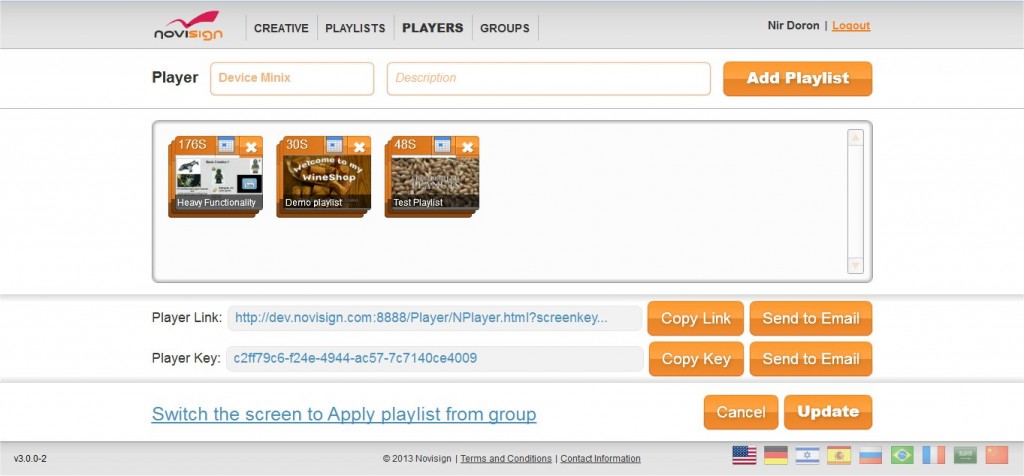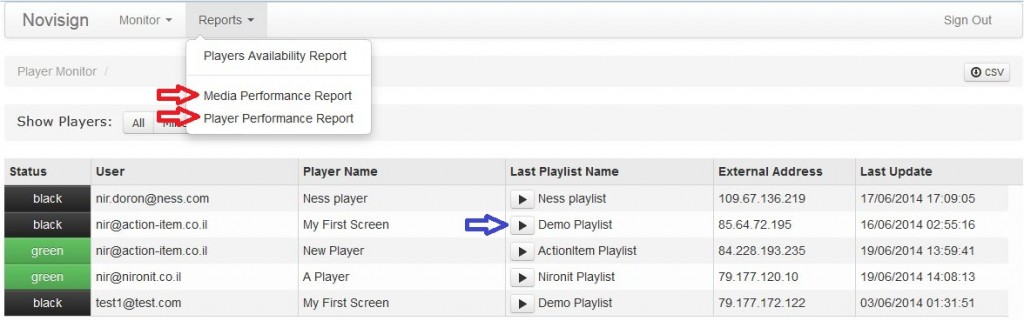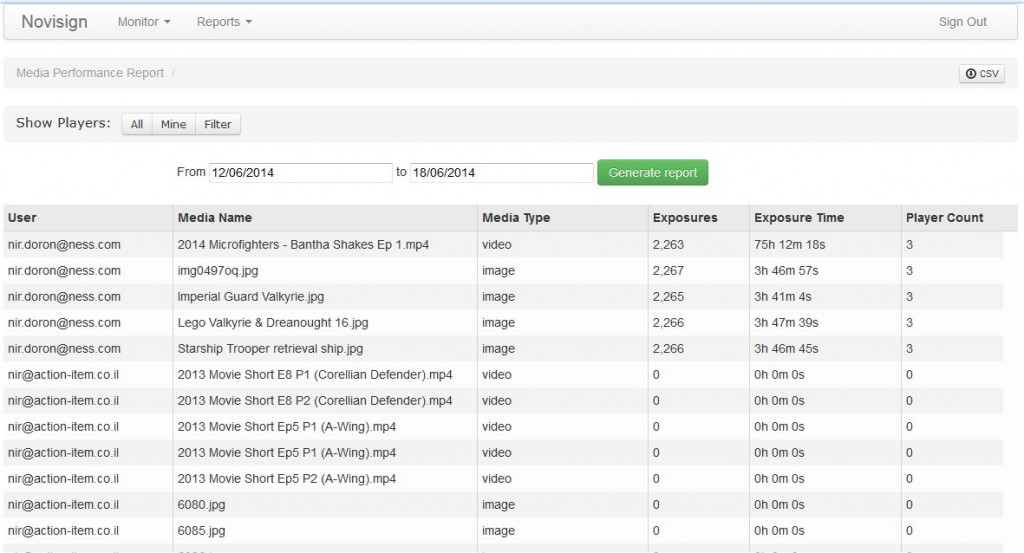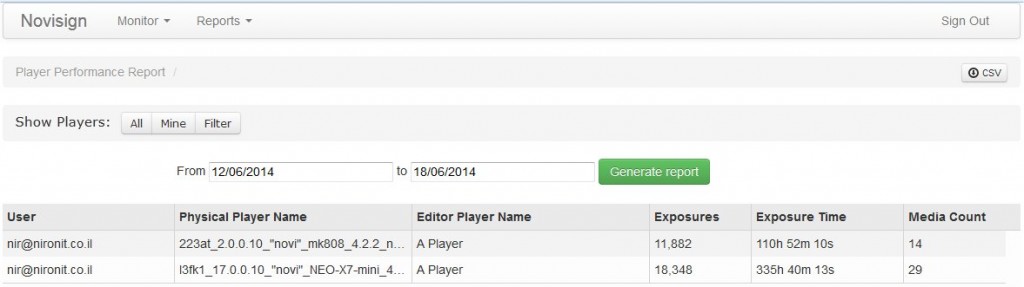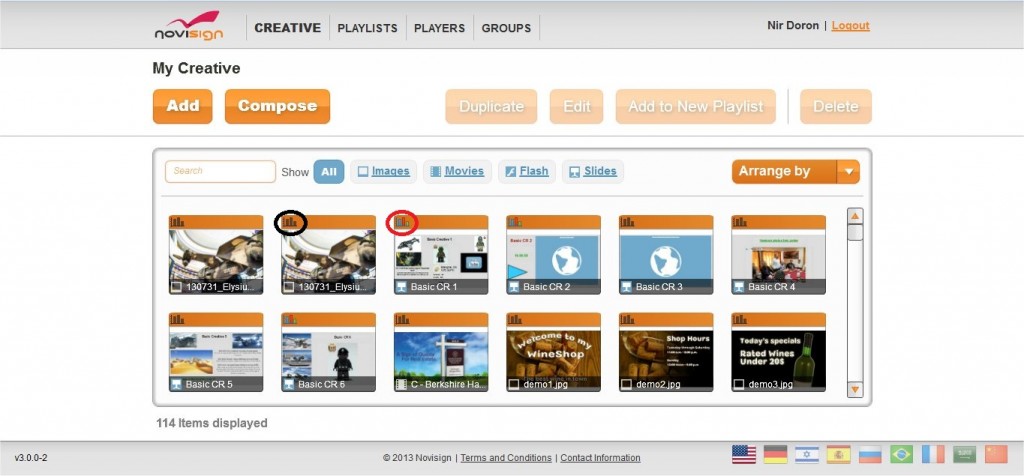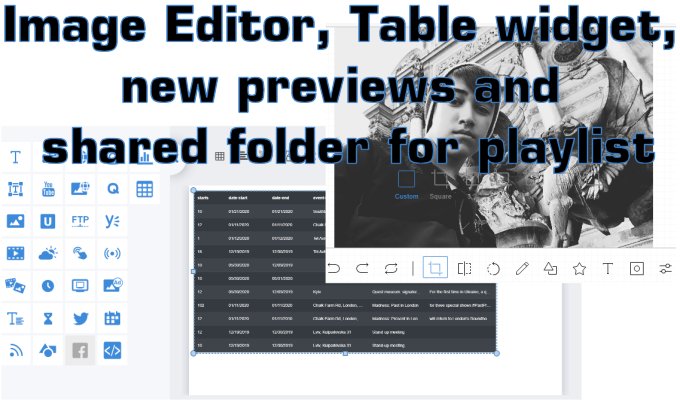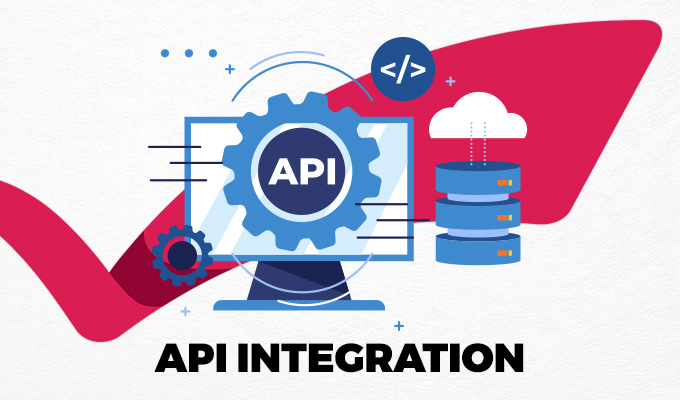Web Studio Editor Version 3.0.0-2
- Multiple playlist feature. Now you’ll be able to have more than one playlist in a player. This will allow you more flexibility for scheduling playlists within a single player (i.e. scheduling one playlist for the day, another playlist for the night and another playlist for the weekend, etc.).
- Groups – the groups feature works better now. When you create a group, choose a playlist and assign some players to it. You won’t have to go to each player and assign it to the group. Doing the action from the “Groups” tab, will do it in one shot.
- Languages. Chinese and Arabic were added to the Studio web editor.
Statistics Reports Version 1.2.0-5
- A “Preview” button was added to each player which appears in the player monitor. Now, you do not need to click the line in order to go to the activity report of the player (which was cancelled). You just need to click the “Preview” on the main page and you’ll be able to watch the last played screen key on that player.
- Media Performance Report – This is a new report, mainly used for “proof of play”. It shows you the media name, type (video or image), number of exposures and total time of exposures in the filtered period (yesterday and beyond). It also shows you in how many different players was the creative played in that period. You can filter by any of your users and/or by time range.
- Player Performance Report – This is another new report, mainly used to show you a list of your physical players with the player name as it is in the Studio web editor and also a total number of media exposures in that player, their total time and a media count to show you how many different media files (video or image) were played on that machine in the filtered period (yesterday and beyond). You can filter by any of your users and/or by time range.
Version 2.1.6-5
- Support for “proof of play” feature of the statistics reports.
Please notice that for adding a creative to appear in the 2 new performance reports, you’ll have to do the following:
1. Enter your account.
2. In the “Creative” tab, for each creative, which you’d like to appear in the statistics, you’ll have to click the small black statistics icon which appears in the top left corner of the creative thumbnail. Clicking it will change the small icon color from black to colorful.
The new Android player will soon be downloadable from the Google Play. Just search for novisign or onsignage.
The current Android player will keep working the same, but will not support the 2 new performance reports. That means, if you intend to use the new performance reports, you must upgrade your Android player version to the new one.
The air (Windows/Mac) player is not upgraded and whatever is played on it will not appear in the 2 new performance reports.
Do you want to know more about the performance reports? Click here.
 info@novisign.com
info@novisign.com +972 (9) 794-7643
+972 (9) 794-7643 (646) 893-7770
(646) 893-7770