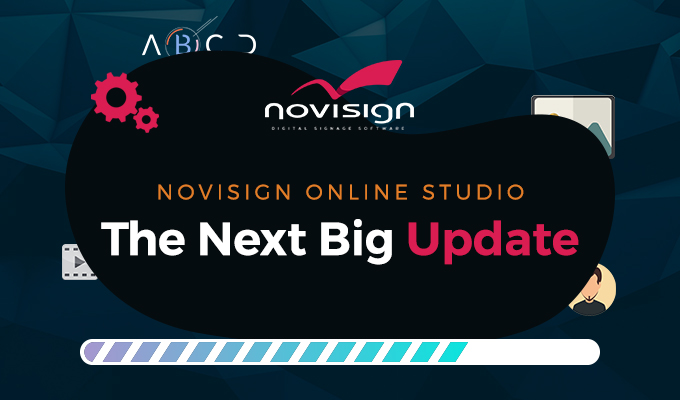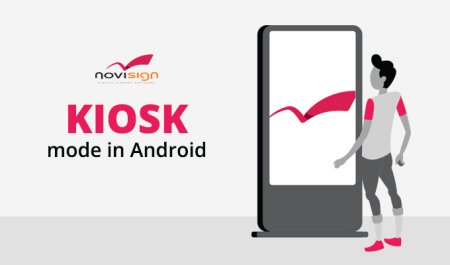Recently, we upgraded the online Studio, the native Android app and the native Windows app
Android player app v4.3.16-0-20
- Fixed the YouTube issues. Now the YouTube can work with NoviSign app without being dependent in the YouTube 3rd party app. Just make sure to access the settings (click the gear icon in the top-right corner of the entrance page of the app), scroll down to the bottom and make sure the new setting “Disable HTML5 YouTube” is set to “off”.
- Fixed the offline issue with the revised weather widget.
- Added ability to page forward and backward in a running playlist’s slides by touching the right (forward) or left (backward) edges of the touch screen. For that, you need to access the settings (click the gear icon in the top-right corner of the entrance page of the app), scroll down to the bottom, to the “Play Mode” block and make sure the new setting “Navigate on Touch” is set to “on”.
- Added support for a touch popup web page (explained under the Studio section below).
- You can download the APK from the Google Play store: https://play.google.com/store/apps/details?id=com.novisign.android.player&hl=en
Windows player app v4.3.17-0-20b
- Fixed the YouTube issues. Make sure you have Internet Explorer v9 or higher installed on the Windows signage device, in case you intend to use the YouTube widget.
- Fixed the offline issue with the revised weather widget.
- Added ability to page forward and backward in a running playlist’s slides by touching the right (forward) or left (backward) edges of the touch screen. For that, you need to access the settings (click the gear icon in the top-right corner of the entrance page of the app), click the “Play Mode” menu option and make sure the new setting “Navigate on click” is set to “on”.
- You can find the EXE files of the new version here: http://app.novisign.com/downloads/
Chrome OS player app v4.3.16-0-20
- It has support for YouTube: Just make sure to access the settings (click the gear icon in the top-right corner of the entrance page of the app), scroll down to the bottom and make sure the new setting “Disable HTML5 YouTube” is set to “off”.
Online Studio v4.2.33-0-20
You can now relate a web page to a creative (simple or blended) by a touch feature. It means that on an Android device with touch ability (i.e. tablet, smartphone), if you touch the creative, it will trigger a web page to appear above the running playlist. The common use case for this is that you are interested that someone would touch a commercial; this triggers a web form that the person has to fill his/hers details and then submit the form (can be any HTML web page).
How do you do that?
- In the Creative tab, mark a creative and right click to trigger the popup menu (the same menu for creating folders, importing and exporting creatives).
Click the “Touch pop-up” menu option and the touch popup menu will appear in a window. - Fill the settings: “Popup page URL” for the URL of the web page you like to be triggered; “Auto close in” for number of seconds of how long the form will appear; “Close link regex” for regular expression of another page to be brought from the first URL (i.e. a thank you page); “Close link delay” for how many seconds will the second web page will appear.
- Click the “OK” button to save. Now a new little light blue icon will appear in the top bar of the creative’s thumbnail. This icon will let you enter the touch menu and will also indicate that touch settings were set for this creative.
- Now, once you set an Android player to play a playlist which includes this creative, touching the creative slide on that Android device will trigger the web page which will behave according the settings you have just set.
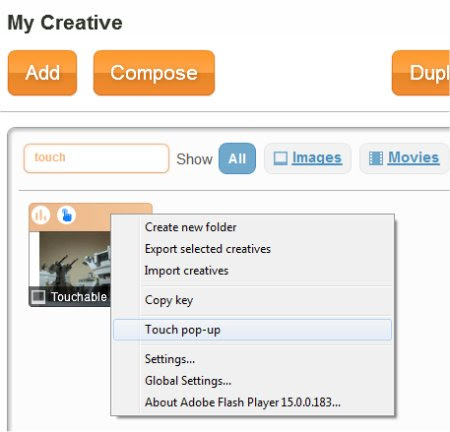
|
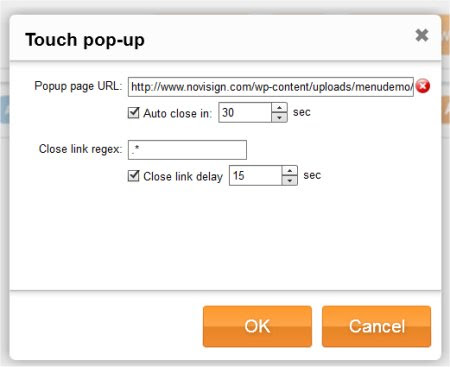
|
That’s it.
 info@novisign.com
info@novisign.com +972 (9) 794-7643
+972 (9) 794-7643 (646) 893-7770
(646) 893-7770