The Remote HTTP Events feature lets you trigger content on one device by interacting with another. For example, you can use a touchscreen tablet as a control panel to launch specific content on a nearby screen (like an Android TV). This is ideal for interactive kiosks or customer-facing setups.
Remote HTTP Events
How It Works
-
The triggering device should be an Android touchscreen (recommended for ease of use).
-
The receiving device can be any screen running NoviSign (e.g., Android TV).
-
Both devices must be connected to the same local network.
-
You can trigger one or multiple devices simultaneously.
-
The event is sent over the local network via Remote HTTP commands—that’s why we call them “Remote HTTP Events.”
Step-by-Step Setup
This is the screen where the triggered content will be displayed.
A. Configure the NoviSign App:
-
Install the NoviSign APK on the Android TV.
-
Open the app and click the gear icon (top-right corner) to access Settings.
-
Scroll down to the “Advanced” section:
-
Enable “External Interfaces”.
-
Enable “RF ID Reader” (this allows the device to receive keyboard-like triggers).
-
-
Scroll to the “API Server” section:
-
Turn on “Connection Parameters“ to allow HTTP events.
-
-
Note down the Device’s IP Address and Port displayed in the settings. (Use the first IP if two are shown.)
-
Exit the NoviSign app and go to Android network settings:
-
Assign a static IP address using the IP you noted earlier.
-
-
Return to the NoviSign app:
-
On the welcome screen, check “Start automatically…” (auto-launches after reboot).
-
Login to your Studio account (top-right corner).
-
Click the magnifying glass icon, choose your screen, and press Go to start downloading content.
-
-
After the content starts playing, right-click to stop playback.
-
Back in Settings (gear icon), turn off “Display Notifications” under the “Display” section.
-
Press Go again to restart playback. At this point, your screen is ready, but actual content will be added next.
-
Create a playlist with:
-
One or more regular creatives to loop normally.
-
One or more creatives that will only show when triggered by an event.
-
-
For each event-triggered creative:
-
In the playlist editor, click the calendar/schedule icon of that creative.
-
Check the “Events” checkbox.
-
Select the event from the list.
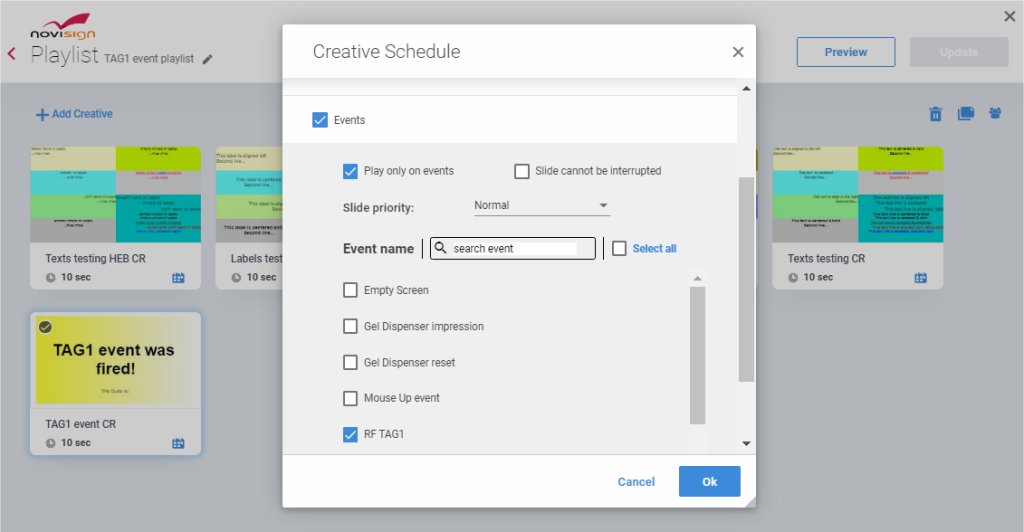
Can’t find the event? Contact support to assign it to your account.
-
Also check “Play only on events”.
-
Click OK and then Update to save.
-
-
Go to the Screens tab and assign this playlist to the receiving device.
-
Within 2 minutes, the screen should update.
-
This is the touchscreen device that will act as your remote control.
-
Create a creative that includes one or more “button” elements (image, text, video, or label).
-
Add the element and open its properties.
-
Expand the “Touch” section and choose the action “Send event to player”.
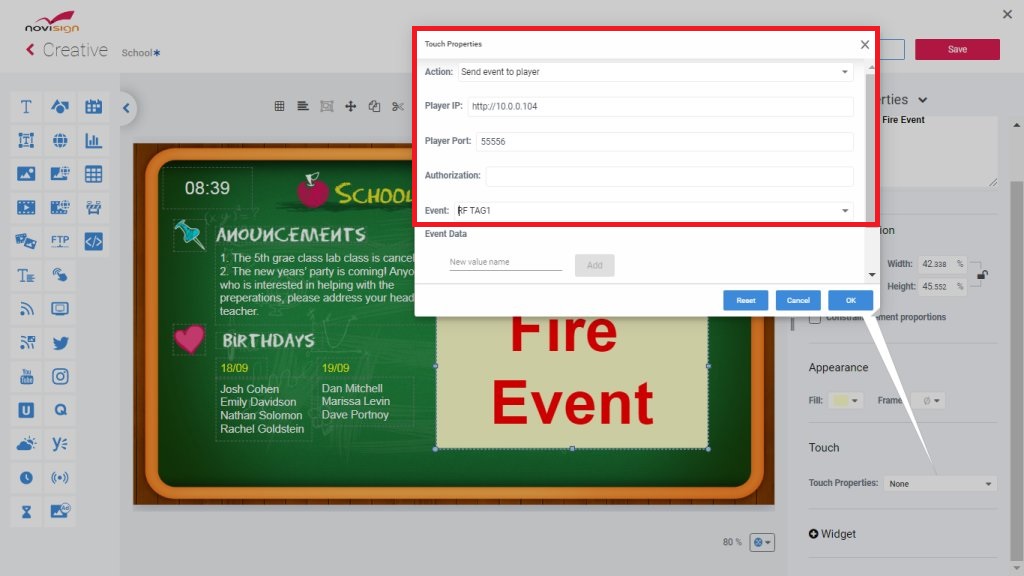
-
Fill in:
-
Player IP: Enter the local IP of the receiving device.
-
Player Port: Enter the port number you noted earlier.
-
Event: Choose the same event you assigned to the creative on the receiving unit.
Using a different Studio account? Ask support to assign the same event to your account.
-
-
You can repeat this step to add multiple buttons, each triggering a different event (and therefore a different creative on the other screen).
-
Add this creative to a playlist and assign it to the sending unit.
-
Within 2 minutes, content should be updated on the touchscreen.
-
Setup complete
Now, simply tap the button on your Android tablet (sending device), and the assigned content will play on the Android TV (receiving device). You’ve successfully created a real-time, touch-to-display system using Remote HTTP Events.