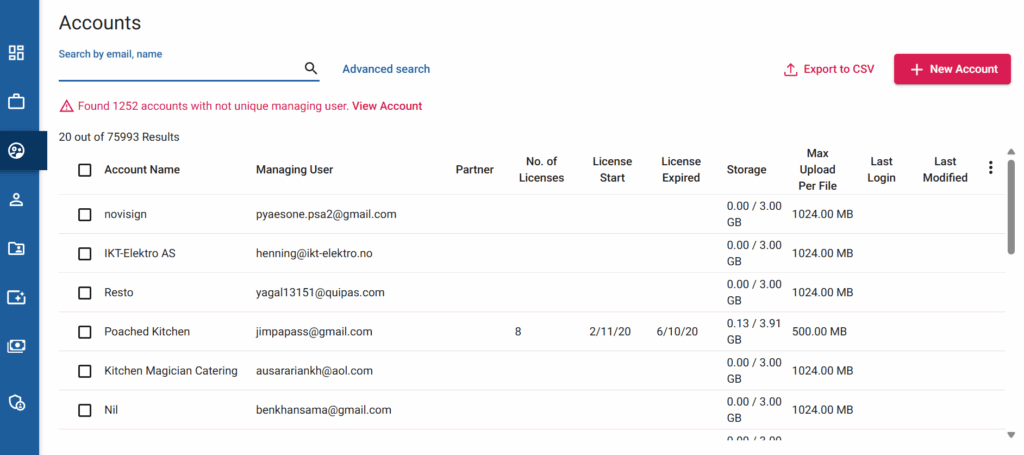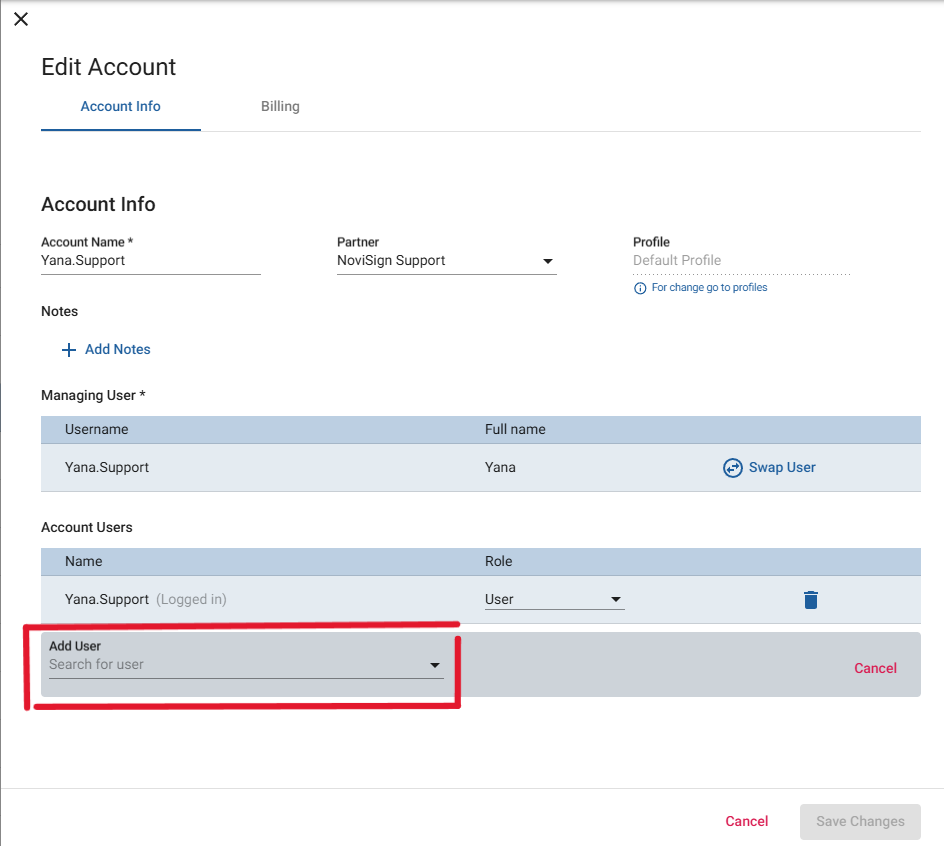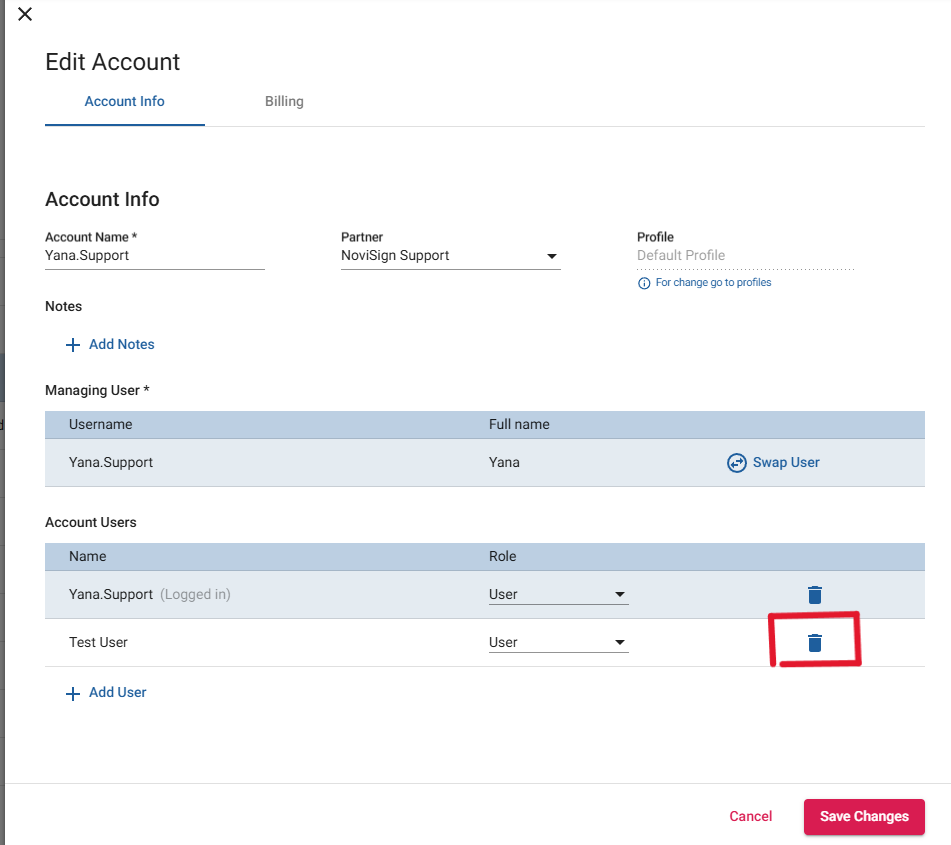Managing Accounts in NoviSign Admin Tool
Creating a New Account
- To create a new Account, go to the Users tab, click the red + New User, found on the top-right of the screen.
- This is to create the managing user of the account.
- Enter the user’s full name, email address, and chosen username (does not need to be the same as the email address).
- The phone number and country are optional entries.
- Click Next.
- On the following screen, you can add modifications to the user, such as removing the ability of your user to create or delete a player, along with other items.
- The 3rd screen is where you will decide on whether to set the User password or send an email for them to create their own password.
- Click Next.
- On the Setup Account screen, make sure the “Create new account” for a new account is chosen and press Create.
- Once you create the user and account, if you selected them to get an email to set the password, it will be generated now and sent to the email.
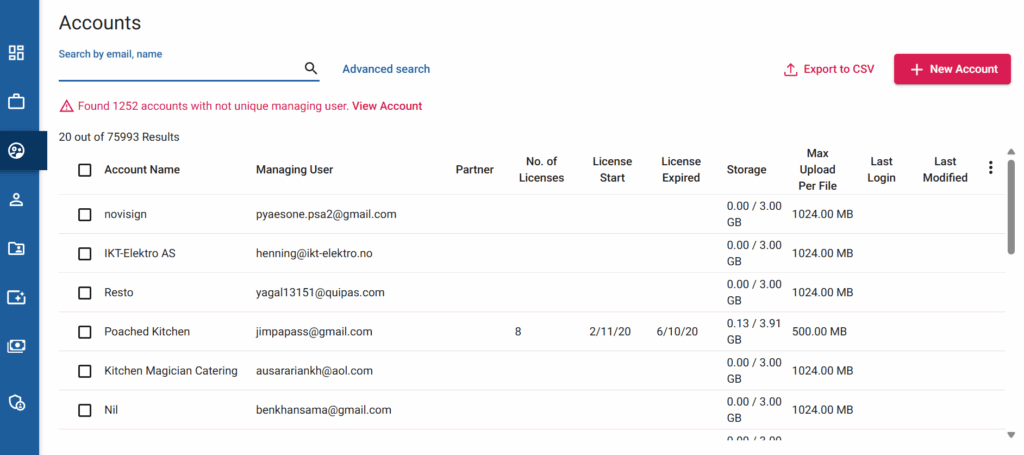
Congratulations, you have created a new account with its own unique managing user.
Creating a New Account with Multiple Users
To create a new account with multiple users, a new user, that will be the managing user, must be created along with it.
Create a new account like explained in the above section.
You can create a new account. However, you must place a user that is not a managing user in any other account as the managing user. Then you can add additional users under that certain account.
To add an existing user(s) to an existing Account:
- Search the account.
- Click on it.
- Then click on “edit account” under the user section.
- Click on the search field and search for the user and click add.
- After you have added all the users, you need to save it.
Adding a New User to an Existing Account
- To add a new user to an existing account, open the User tab.
- Click the red + New User, found on the top-right of the screen.
- Enter the user’s full name, email address and chosen username (can be the same as the email address).
* The phone number and country are optional entries.
- Click Next.
- On the following screen, you can add modifications to the user, such as removing the ability of your user to create or delete a player, along with other items.
The 3rd screen is where you will decide on whether to set the user password or send an email for them to create their own password.
Click Next.
- On the Setup Account screen, select the option of “Add to existing account” for this user to be under an existing account and to be able to see it’s content.
This gives the user full access to all the content of the accounts Studio.
- Once you select the existing account option, search for or scroll down the list for the account you want to add this User to and select it.
- Click the Red Add button.
- Once you choose the relevant account and the Create button will become available, press it; this will create the user, add them to the account and if you selected them to get an email to set password, it will be generated now and be sent.
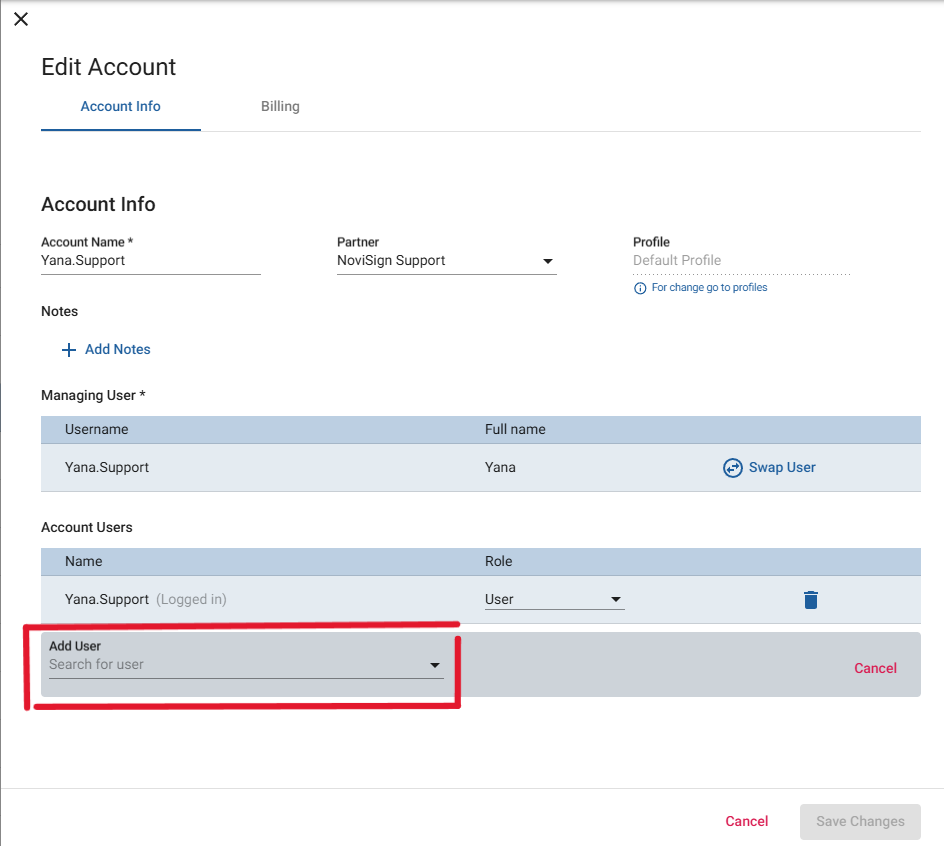
Congratulations you have created a User and added him to an existing Account.
Removing a user from an account
- To remove a user from an existing account open that account, and click on Edit Account.
- Under the Account Users section, click on the trash icon to remove the target user from the account.
- Press Save Changes.
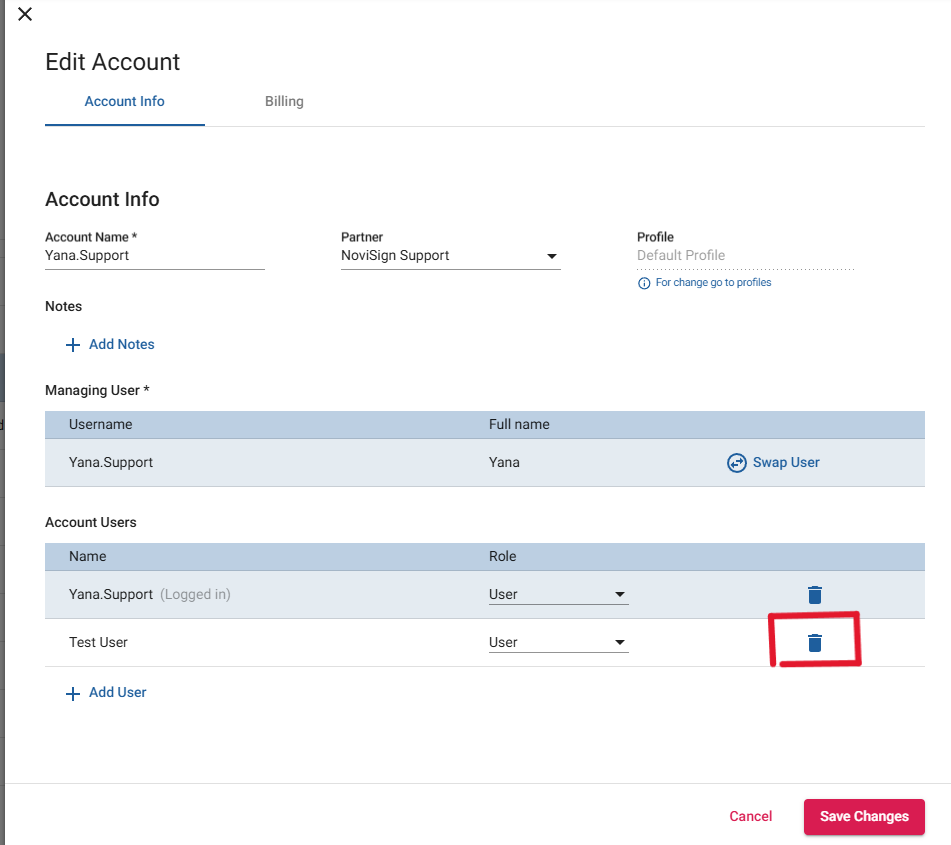
*Please note that if a user is not under any account as an account user, they will not be able to access to a Studio.
Deleting an account
NOTE: DO NOT DELETE AN ACCOUNT IF THERE IS A USER STILL LOGGED IN TO IT.
If there is a need to delete an account, make sure no users are logged in to the account in the Studio.
Also you will need to remove all users from the account.
If you attempt to remove an account and there are still users logged into that account, you will see the following messages. They will need to be removed first.
- Once users are removed from account, then you can remove the account: open the account by clicking it.
- You will see a panel slide in for the right, in the upper right you will see 3 dots, click on them.
- Select Remove Account.
- Confirm the remove by pressing on the Red button on the Bottom Right, that says Yes, Remove Account.