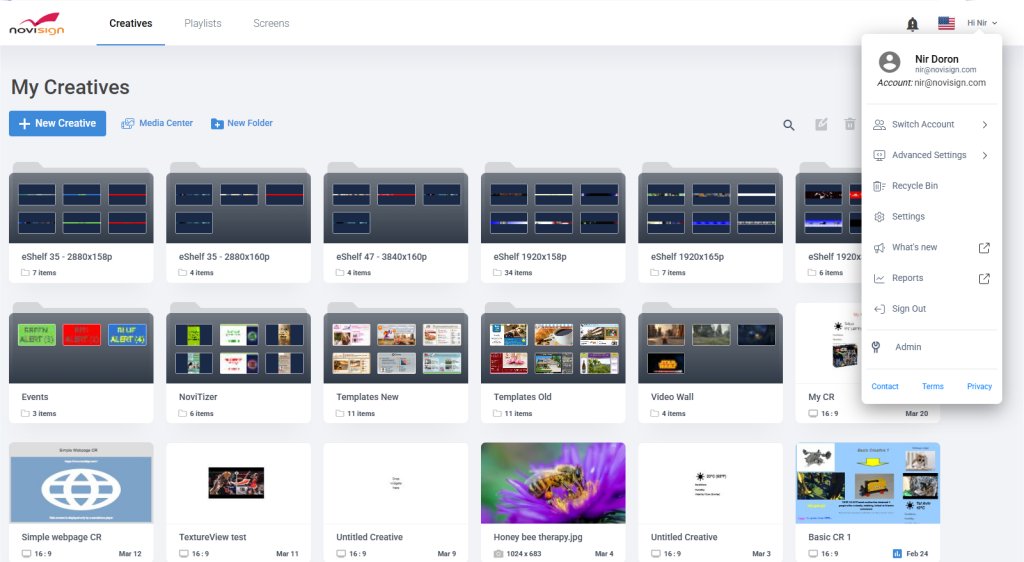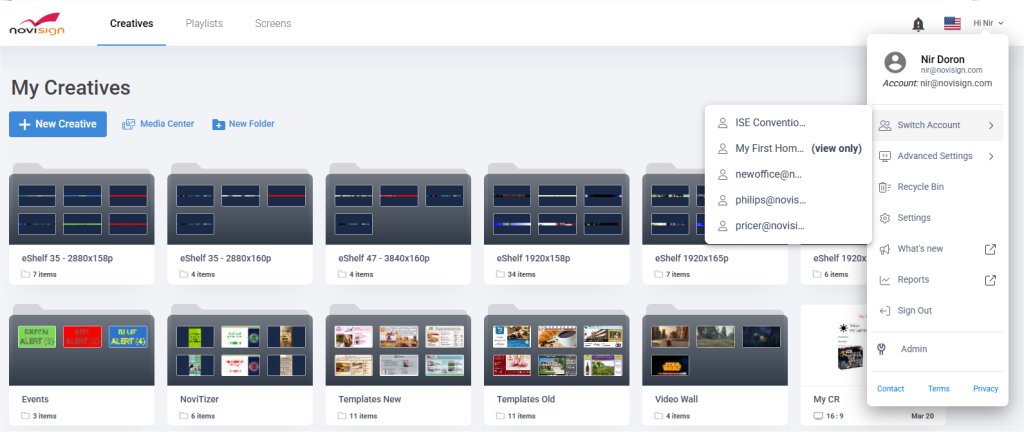When you login to your online Studio CMS, you use your NoviSign user, either by typing your credentials (username and password) or by Google SSO (which means you use your Gmail account to login to NoviSign’s Studio with a username which is identical to your Gmail address), you eventually land within a Studio account.
This is the account which was created for you at the same time when your username was created.
We also call it your “private account”.
Since one user can share his private account with another user and since one can create an account to be used by multiple users (i.e. account designated for a certain project, which will hold all the content and maybe the screens of that project), there should be a way to switch between accounts, between accounts which your user has access to (either view access or full editing access).