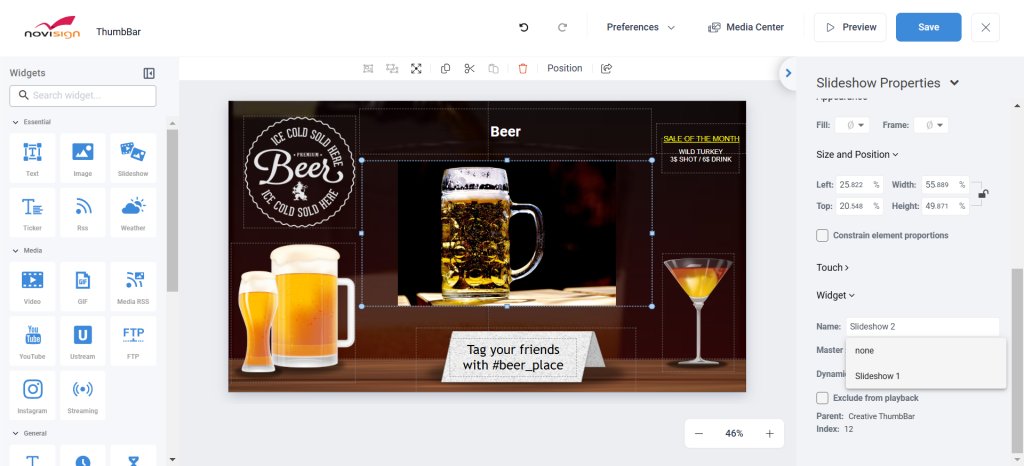This concept is available in the Creative Composer and is useful when designing composed creatives that require multiple slideshows to remain in sync.
Let’s explain it using the following use case: a restaurant menu displayed on a screen, where you need to show at least three slideshows at the same time—one with dish images, one with descriptions, and one with prices. It’s crucial that each dish is shown together with its corresponding description and price.
If you simply place three slideshow widgets, each with four slides and identical durations, they may gradually fall out of sync over time—something that would break the intended layout in this use case.
To prevent that, you can use a special property that allows you to synchronize the slideshow widgets. One of the slideshows is set as the master, and the others are set as slaves. The slave slideshows will follow the timing of the master slideshow’s corresponding slides, regardless of their individual settings. This ensures that all slides advance together in perfect sync.