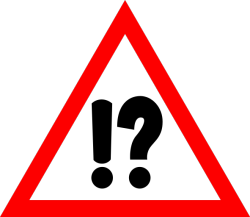Installing the native Android app has its own default settings.
However, in some cases, you need to change the default settings to something else in order to make the app work optimally or just work.
The most common setting which might be altered is the “Video To Video Transition” under the “Display” block of settings.
This is the mode of transition from video to video, video to image, image to video and image to image (in order to make it smooth and not sharp). There are several options. The default one is “Auto”.
In case you get a red error message where you’re supposed to see a video running, you’ll need to change it (probably to “High Compatibility”, but not necessarily. You should try and see).
In some of the weak Android devices and in some firmware types the change is be a must.