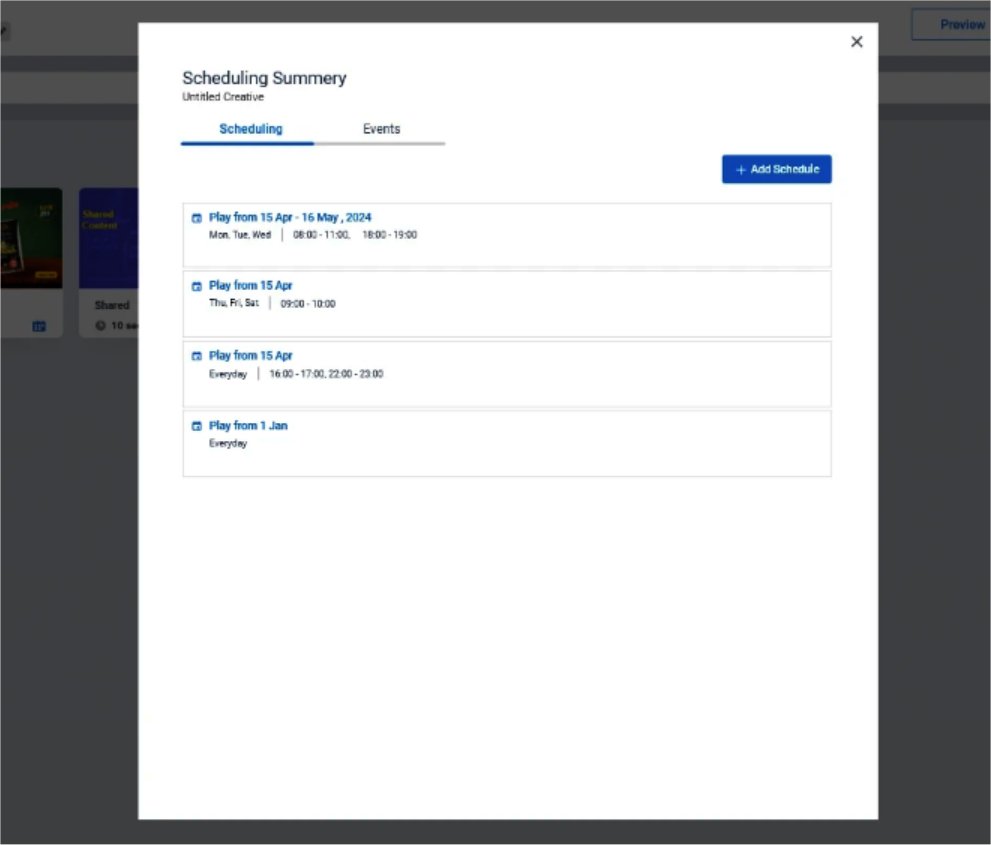Get started
This technical post will show you how to use the new enhanced scheduling feature in order to have better scheduling options (schedule a creative within a playlist or schedule a playlist within a screen).
- While in edit mode of a playlist or screen content, click on the calendar icon (also looks like datetime picker), when you hover the mouse cursor on the creative or the playlist thumbnail.
 Playlist thumbnail
Playlist thumbnail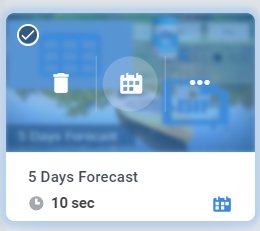 Creative thumbnail
Creative thumbnail - The Schedule Summary window will be opened. Here you can manage all your schedules. In the window, click on Add Schedule.
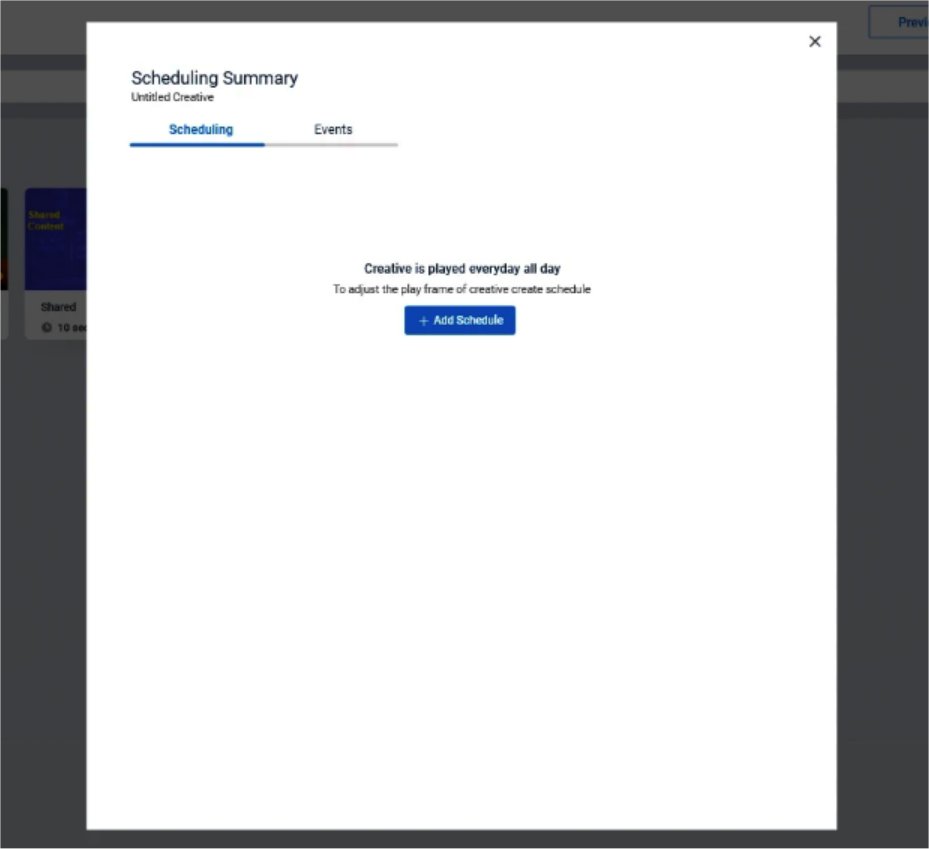
- A window with Set Creative Schedule title will be opened. Under the play date, you have the flexibility to set custom days and hours.
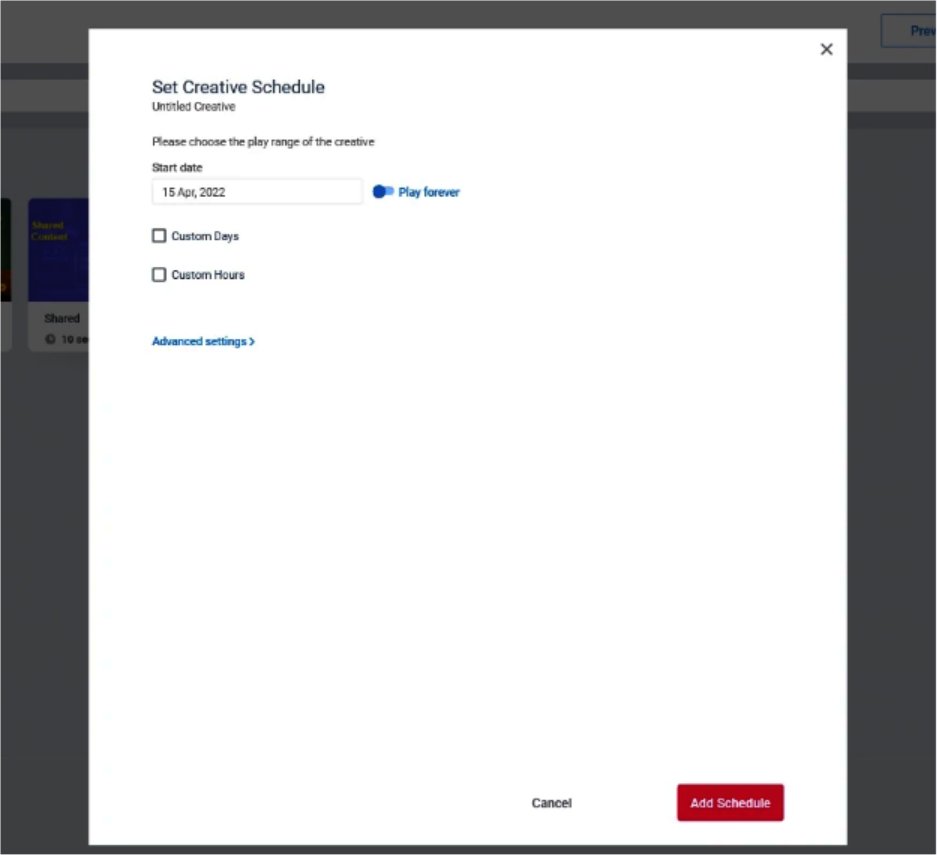
- After finishing with the schedule configuration, press the Add Schedule button.
- You can see the added schedule in the Scheduling Summary.