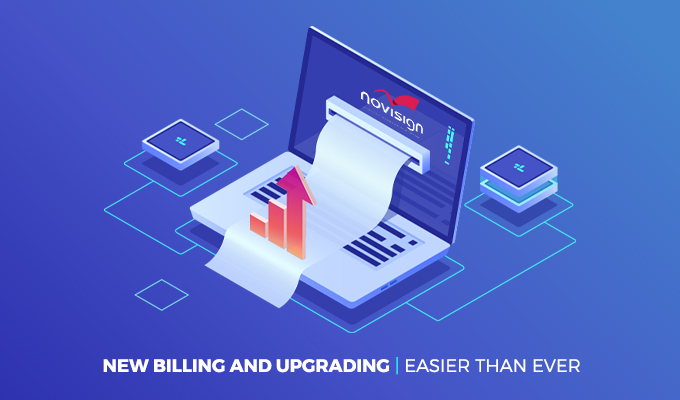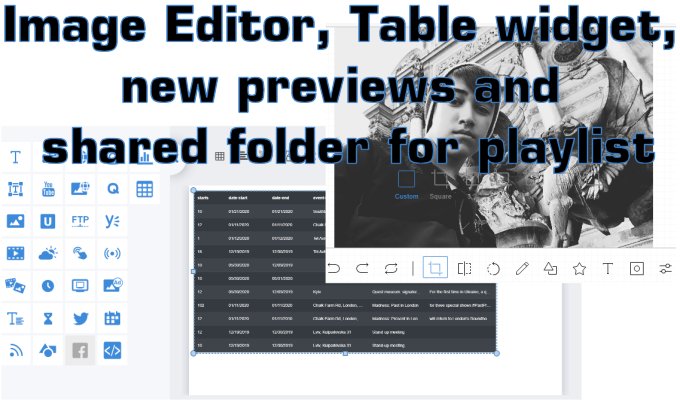Today, we have released a new version of the online Studio (6.0.57-0-218).
What is new?
- Dashboard widget!
- New Media Library!
- Screen preview
- Element Grouping
- Bug fixes
Dashboard widget (beta)
New widget for displaying data source in a beautiful UI.
With this feature, you can display data source form your API on the screen or you can add the data manually. For example, the data can be data of statistics, table, CSV file. With this feature, you can display the data on the screen in a graphical way, in a “plug ‘n’ play” simple way. Just drag the new widget to the canvas, choose your chart layout, then set the “Data Source” (you either choose API or paste a data expression; in the future we will add an option to add CSV file) and “Reload Interval” (to minutes). You can also change the style of the chosen chart. Cool.
* Please notice that for Android, this widget is supported only on Android 5 and above.
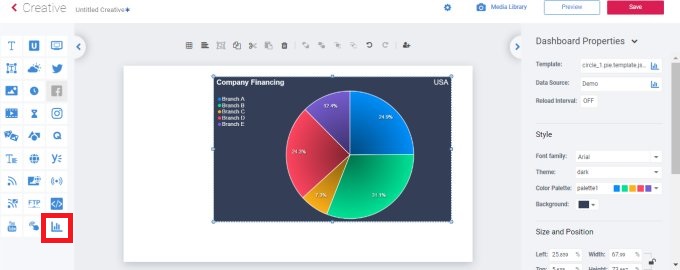 Watch this short tutorial how-to video:
Watch this short tutorial how-to video:
New My Library
With the new My Library – your media library, you can do much more. You can choose your media files which you uploaded from your desktop or from NoviSign gallery which includes free images from Pixabay and Unsplash. You can even use the search textbox in order to search for an image by its description!
You can also choose an image from the Pixabay and Unsplash as you can choose an uploaded media item to become a simple image creative in few clicks. Easy!
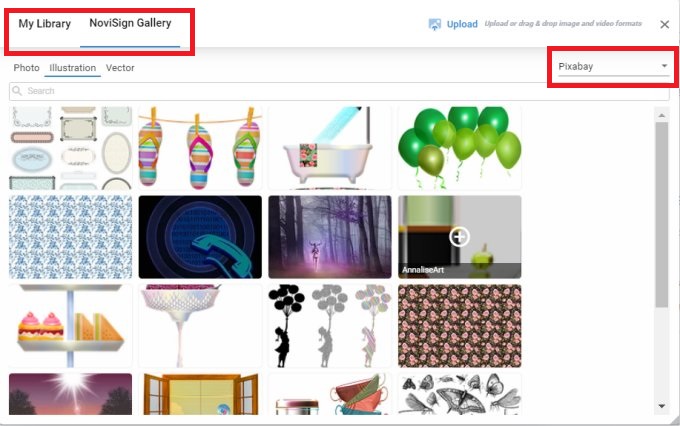
Screen preview
As was with the good old Flex Studio (back then, we called it “link player” or “browser player”), now you can do the same with the online HTML5 based Studio: when you’re in thumbnail view in the Screens tab, then when hovering the mouse cursor over a thumbnail of a screen, you’ll see a “Play” button. If you click it, you’ll get a preview of the content assigned to this screen. Actually it’s liek the same preview feature you have in the Creative Composer, but this one shows you all the content (the whole playlist or playlists in case you have more than one playlist assigned to this screen), not just one creative. Try it.
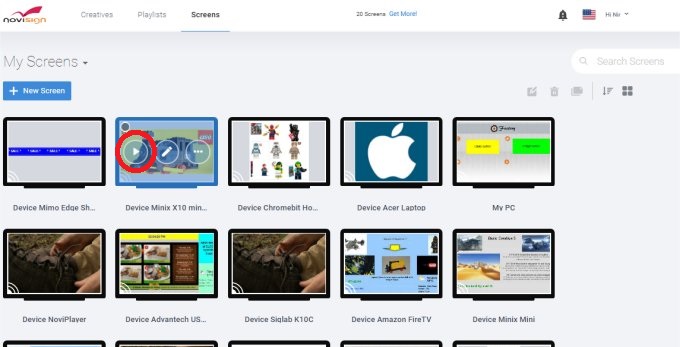
Element Grouping
Last but not least: in the Creative Composer (where you edit your composed creatives), when you have multiple elements on the canvas, and you would like to move them or resize them, instead of doing so for each, you can move or resize all the elements in a single action (when you select the first widget, you need to press and hold the “Shift” keyboard key and then choose your next widget).
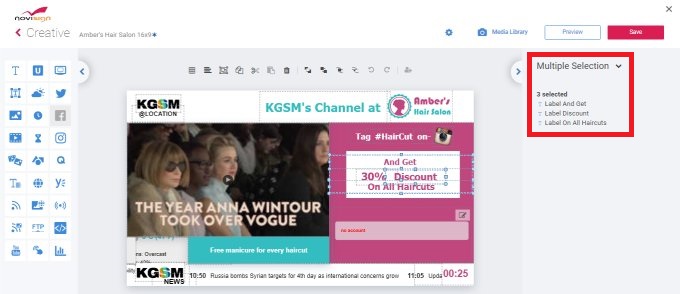 That’s all for today.
That’s all for today.
Fadee
 info@novisign.com
info@novisign.com +972 (9) 794-7643
+972 (9) 794-7643 (646) 893-7770
(646) 893-7770