Today, we have released a new version of the online Studio (6.1.22-0-260).
What is new?
- Image Editor mini app
- Table widget
- Playlist & screen preview
- Sharing folder for playlist
- Bug fixes for HTML WYSIWYG issues
Image Editor mini app
The Image Editor mini app is actually a small webapp for editing an image. This is accessible only inside your Media Library: you can either edit an image after choosing it from your desktop and before uploading it to your user account; or you can edit it after it is already in your Media Library.
The Image Editor allows you to do several actions within an image: crop, flip, rotate, draw lines, add predefined shapes and icons and also use mask and advanced filtering options.
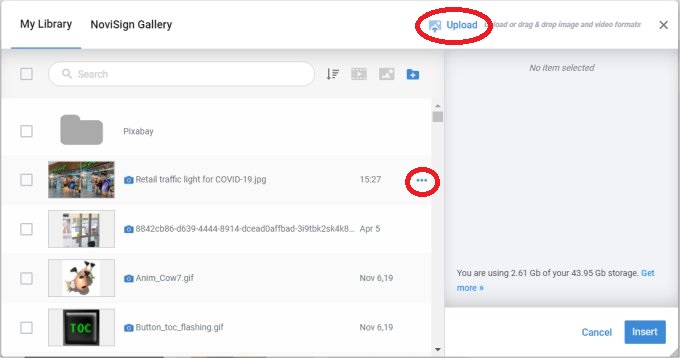
To access the Image Editor, after pressing Upload (inside the Media Library), press the “Upload” button link in the top and choose an image file. The file will be opened within the Image Editor: there you can do your modifications and once you’re ready, press the “Upload” button and the image with the changes will be uploaded into your Media Library.
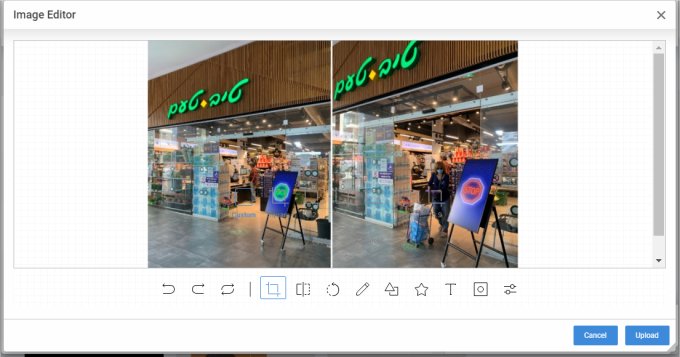 For modifying images which are already in your Media Library, all you need to do is to click the 3 dots which appear right to any of your images there (the 3 dots will appear only when you hover the mouse cursor over an image line). After clicking the 3 dots, a popup menu will appear, where you need to choose the “Edit” option. That will bring you to the Image Editor, when this very image is in edit mode. Do you editing and once ready, press the “Save” button.
For modifying images which are already in your Media Library, all you need to do is to click the 3 dots which appear right to any of your images there (the 3 dots will appear only when you hover the mouse cursor over an image line). After clicking the 3 dots, a popup menu will appear, where you need to choose the “Edit” option. That will bring you to the Image Editor, when this very image is in edit mode. Do you editing and once ready, press the “Save” button.
Watch this short tutorial how-to video:
Table widget (beta)
This is a new widget with a table. Once you add it, you have some styling properties of the widget. Please notice that the source of the widget (you cannot just type in the table and fill the cells), needs to come from a CSV file which is published (usually from a Google spreadsheet). If you have an Excel or CSV file with a table, you can upload it to a Google Drive as a Google spreadsheet. Afterwards, you will need to publish it as a CSV file.
How to do that? In the Google spreadsheet, click the “File” menu item, then “Publish to the web”. In the window, you’ll need to choose “Entire Document” (for the “Link”) and “Comma-separated values (.csv)” (for the “Embed”). Then you just take the URL of the published CSV and paste it in the “Data Source” property of the table widget (you need to choose “Import CSV” in the “Data Source Type”).
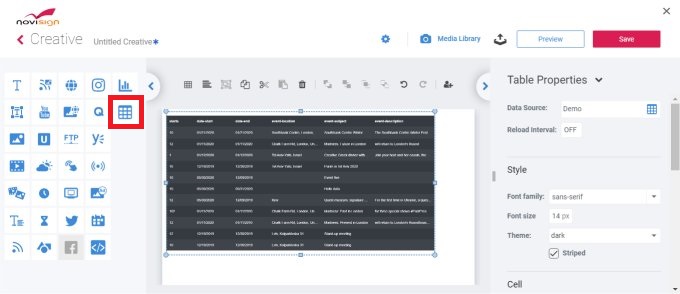 The content of the table will be changed every time you make a change in the published CSV table (will take around 5 minutes to get updated).
The content of the table will be changed every time you make a change in the published CSV table (will take around 5 minutes to get updated).
Please notice that this is a beta version and the player app must stay online, otherwise the table will not appear (in the next phase we will fix this too, to keep showing the latest data). Also, for Android, this widget is supported only on Android 5 and above.
Watch this short tutorial how-to video:
Playlist & screen preview
From now, you have an ability to get a preview of a playlist and also a preview of a screen’s content (which may be a playlist or multiple playlists).
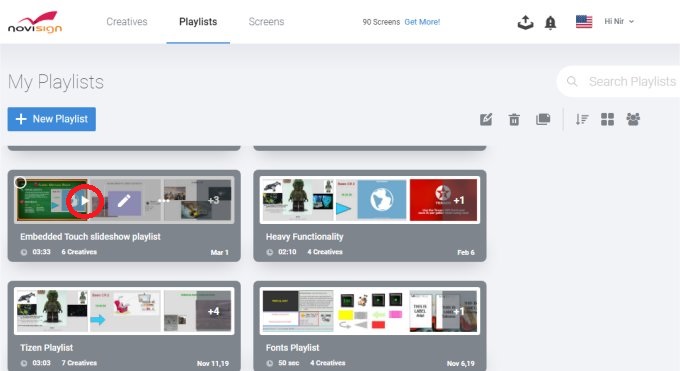
The preview is either in edit mode of a playlist and a screen (you will see a “Preview” button in the top right corner of the screen) and also in view mode: when you’re in thumbnail view of playlists or screens, once you hover the mouse cursor over a thumbnail of a playlist or screen, you will see a “Play” triangle icon. Pressing the “Play” icon will play the content in the browser.
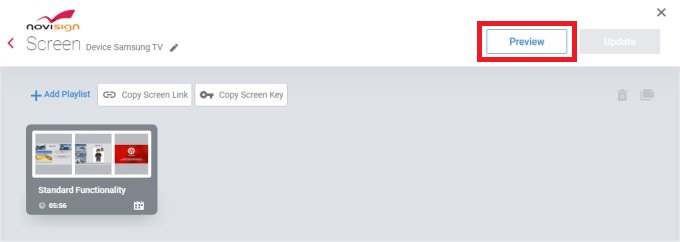
Sharing folder for playlist
Now when user A shares a playlist with user B, user B has the option to see a folder in his user account, a folder named “Shared by user A” (event tough there are no folders in the Playlists tab). The shared playlist will be under that folder. To turn on this feature under user B account, you have a new icon for toggling that (the icon is in the icon line, where the sort and view type icons are located) in the top right corner of the Studio. It toggles between no folders (as was before) and showing shared folders.
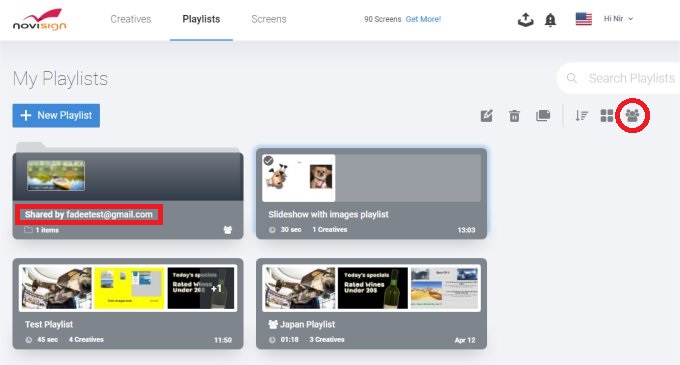
Bug fixes for HTML WYSIWYG issues
Previous WYSIWYG (What You See Is What You Get) issues of slight differences between the Creative Composer in the Studio and the Preview mode and player app view were resolved.
Omer
 info@novisign.com
info@novisign.com +972 (9) 794-7643
+972 (9) 794-7643 (646) 893-7770
(646) 893-7770


