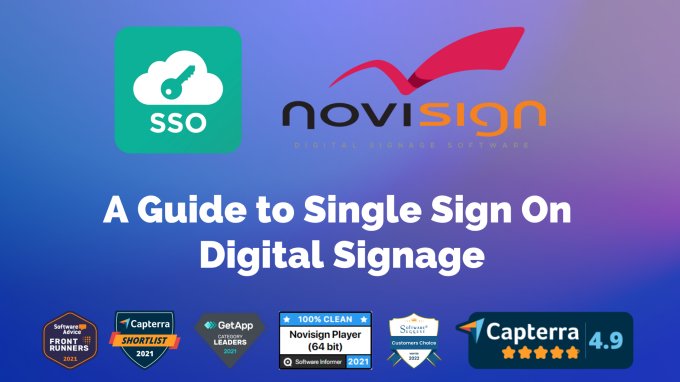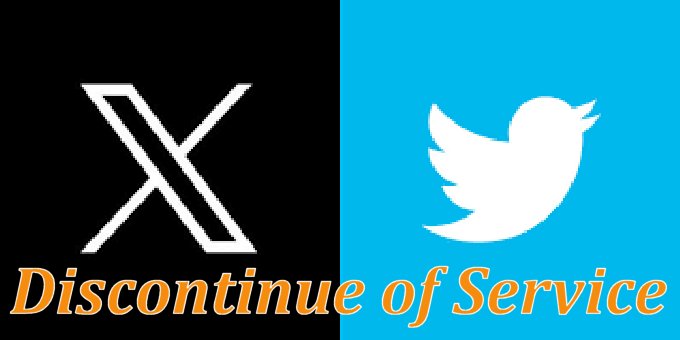Videos from Pixabay
Now when you can use free videos from Pixabay. How do you do that?
- Access your Media Library (either from the Creatives tab or from the Creative Composer tool).
- Click the “NoviSign Gallery” on top.
- Under the gallery, there is now a Video menu option (Pixabay is chosen in the right side). Click it.
- Choose your video and click the download arrow icon in its center.
- A popup menu with available screen resolutions (and their size in MB) will be opened. Choose one.
- It will start uploading the video to your user account, into your Media Library (see the progress bar on top).
- After the uploading process is over, move again to your Media Library. There will be a folder there called “Pixabay”. The video will be within it. So now you can use this video in your creatives like any other video which you uploaded from your desktop.
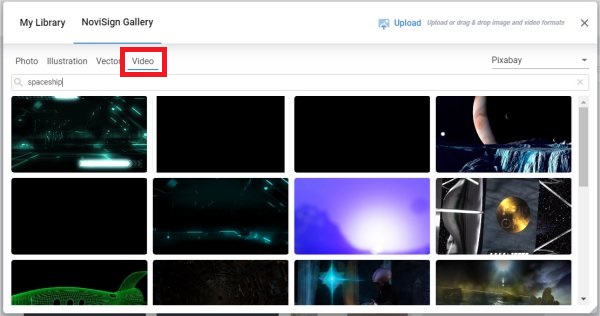
Better sharing creatives
Sharing widget(s) of a creative from one user to another is an old feature we have (here is the manual). The new thing here is now If user A shared a widget from creativeX in his account with user B, then user B will see a new folder in his account with the name of user A (which will hold creativeX which was shared with him). This way user B will know who is the owner of that creativeX which was shared with him.
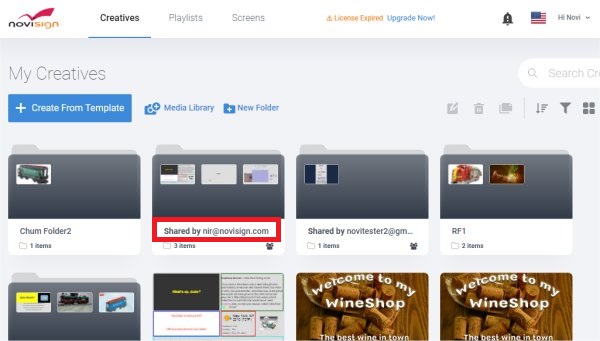
Turning off widget from playback
Imagine you have a widget in your creative, which you want to hide from your digital signs for awhile, but you do not want to delete that widget from your creative. So, now you can do it, by expaning the “Widget” section in the properties pane of that widget. Then, just check the “Exclude from playback” checkbox and save the creative.
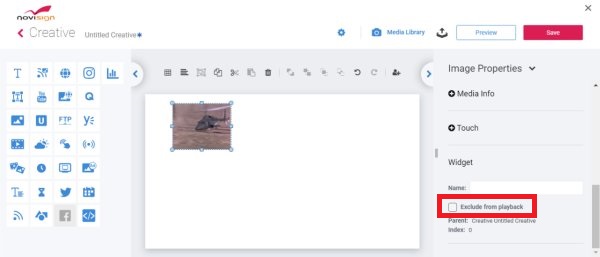
Dashboard widget – support for CSV
The dashboard widget was released recently and now we have added support for CSV. That means you can now use a CSV file format (which can be generated from a Google Spreadsheet, for example) as a source for a chart.
That’s all.
Nir
 info@novisign.com
info@novisign.com +972 (9) 794-7643
+972 (9) 794-7643 (646) 893-7770
(646) 893-7770