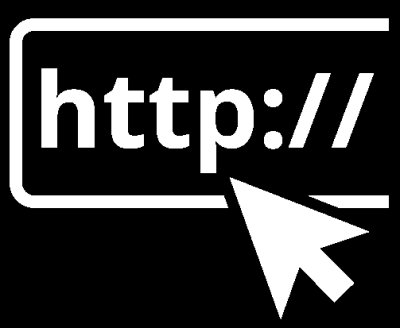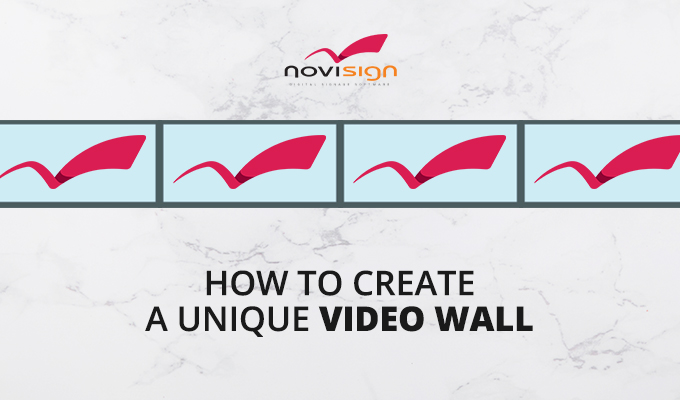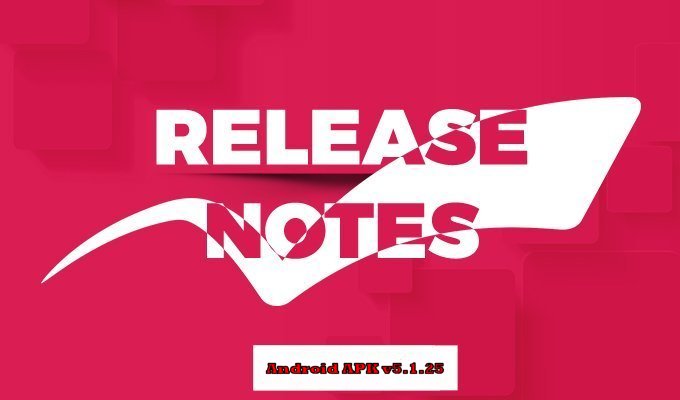This tech post will give you step-by-step instructions of you to prepare a touch kiosk for visitors in New York city, like the one which you can see in the video below. This digital signage touch kiosk can run on Android tablet, Windows tablet or Chromebase (ChromeOS tablet).
- Download the 4 creatives of this playlist to your desktop (these are NVC files): “Welcome to New York“, “Empire State Building“, “Times Square” and “Statue of Liberty“.
- Log in to your Studio account at https://app.novisign.com
- Now you need to import those 4 creatives to your user account: In the Creative tab, right-click the mouse anywhere between the creatives you have there. A popup menu will appear.
- In the popup menu, choose “Import creatives”. In the dialog window choose the first creative and press “Open.
- Repeat steps 3 + 4 for the three other creatives.
- Once you have all the 4 creatives in your account (“Welcome to New York”, “Empire State Building”, “Times Square” and “Statue of Liberty”), you can make the fine tuning in each of them.
- Enter the “Welcome to New York” creative. You need to set the target creative for each of the 3 thumbnails in the right side. To do that, click the statue of liberty image widget, then click the “Set Touch Properties” in the properties pane in the right. In the popup window, you can see that the “Action” is already set to “Go to creative”. All you need to do is to choose the “Statue of Liberty” creative in the “Target creative” dropdown list and then press the “Close” button. Do the same for the 2 other image widgets (the Empire State building and the Times Square), to be pointing to the proper target creatives. Then press “Save” for saving the changes in the creative.
- Do the same for the 3 other creatives (“Empire State Building”, “Times Square” and “Statue of Liberty”) with the appropriate changes.
- Click the “Playlists” tab.
- Create a playlist with the 4 above creatives. On each one of them set the “Touch Widget event”, but only on the three creatives “Empire State Building”, “Times Square” and “Statue of Liberty”, you also need to check the “Play only on events” checkbox. The reason is that the first creative “Welcome to New York” is the main one and runs all the time. The 3 other will only be triggered to appear, once a user touches any of the images in the right side.
- Click the “Screens” tab.
- Create a screen and assign it the new playlist.
- You can run it on Android (if that is the case, just change the setting “Hide Action Bar”, under the “Display” block of settings, to off, so you won’t have to touch the screen twice every time) or on Windows (if that is the case, just change the setting “Show playback controls”, under the “Display” menu, to be unchecked, so you won’t see the controls bar on top every time you touch the screen) or on Chrome OS based device. Just put that screen key in the installed NoviSign app on your signage device.
Good luck,
Nir.
 info@novisign.com
info@novisign.com +972 (9) 794-7643
+972 (9) 794-7643 (646) 893-7770
(646) 893-7770