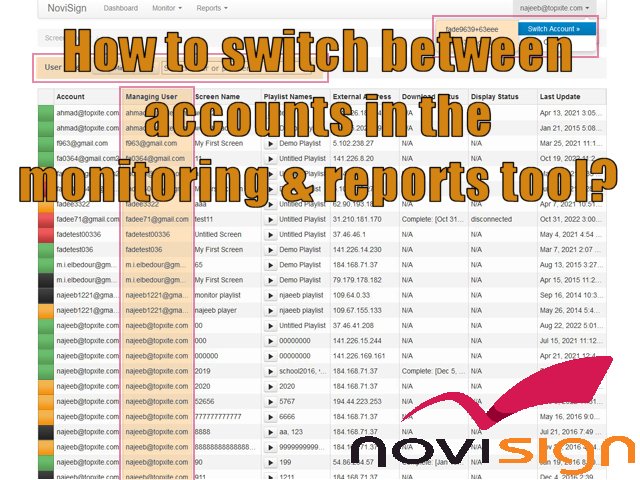Would you ever wanted to display private links on your digital signage screen? Wait. Before that: what exactly are “private links”? Well, private links are sites, pages, URLs, which are either on your local network (intranet) and are accessible only from your local network, or sites, pages and URLS on the web (internet) that their content is accessible only after logging in, using username and password credentials.
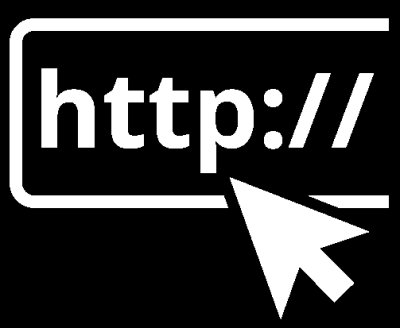
IMPORTANT: Before everything, some general notes about displaying a website in your content, not necessarily from the intranet, also from the internet as well. Please notice that the neither the webpage widget nor the embedded HTML widget can play every existing website. Some websites will be able to display themselves on every app of us, some will be able to be displayed only on the webOS (LG) and Tizen (Samsung) player apps, some will be able to be displayed on the Android and ChromeOS apps and some only on the Windows app. There are no strict rules about that, since each app uses a different component to display web content. One thing we know is that most videos on websites won’t run on Windows and Android apps. An example: the webpage widget running over Android APK uses the webview default Android component, which is very similar to the Chromium (Chromium is the engine behind the Chrome browser), but still, that doesn’t mean that it can play every website that Chrome browser can. We know that some elements may prevent the site from being displayed, such as using iFrame to hold the page, popup, opening the page from a popup window and using complex JavaScript code. If this is a site you control and you cannot be flexible with the app, you might change the site’s code and by that make it compatible with the player app.
Now, let’s deal with the first case.
Say, that you have a webpage in your local network (i.e. URL such as http://10.0.0.201/MyPage.html or http://OurCompany.com/MyLocalPage.aspx) and the only way to reach it is to be on your local network (maybe physically in the office) or maybe use VPN (virtual private network that simulate a situation where you and the office network are together). In order to display that page on your digital signage player, you will have to make sure that your signage player is connected to the same local network (by WiFi or Ethernet), so that should give the signage device access to that webpage you’d like to display. You can confirm that, by trying to open the webpage’s URL on a browser which is on your signage device. If it opens well, you can use our webpage widget (in a composed creative) and point its URL property to the local page you wish to display on your big screen.
That was one case. Now, the second case is when you have to use credentials in order to login to that webpage. That may happen either if that page is local in your office/corporate network and when it’s accessible in the internet, too. In both cases, you will have to use the webpage widget and point the URL property to the URL of that target webpage. The missing component in the puzzle are the credentials: where to put them? For that, you’ll have to use our Android player app or our Chrome OS app (Windows based signage player won’t work here). Both of apps have 3 special settings for that (under the “Web Browser” block of settings): “Use HTTP Basic Authentication” – you should turn this on. Then fill the username in the next setting, called “HTTP Basic Authentication Login” and the password in the setting called “HTTP Basic Authentication Password” (those 2 settings are disabled till you turn on the “Use HTTP Basic Authentication“). That should do the magic.
Lastly, there might be a third option. Some websites might require a gmail to login and access a file/link (such as for displaying Google spreadsheet or Google Presentation, for example). If that is the case, use Android based signage player, which in most cases has a logged-in gmail (which was defined when you setup the TV box or unit).
That’s so far for private link.
Nir.
 info@novisign.com
info@novisign.com +972 (9) 794-7643
+972 (9) 794-7643 (646) 893-7770
(646) 893-7770