Step 2: The Creatives Tab
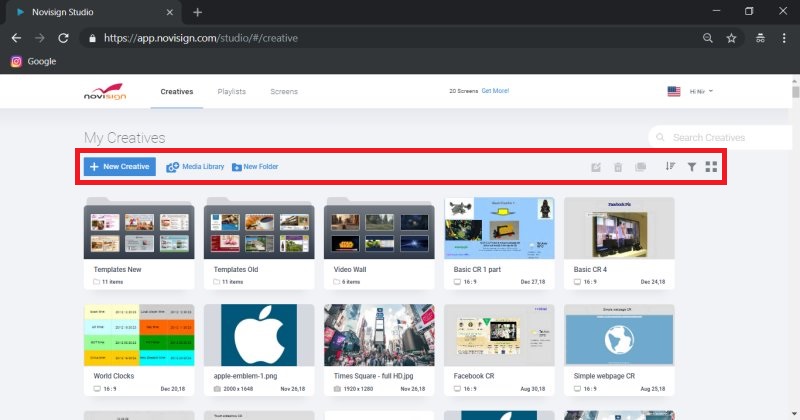
Required Action
- Select the button titled “Compose”.
Description:
Your screen should look like the above image. This tab is called “CREATIVES”. At the top of the screen is a white bar with three tabs (just right of NoviSign logo) titled:
- CREATIVES: these are your creatives (the building blocks for any playlist).
- PLAYLISTS: this is the content (a playlist can be made of one or more creatives) to be assigned to your media players. Schedule by week, day, hour and expire or by recurring times.
- SCREENS: send your playlists to a single display or a group of displays.
Under the white bar is a series of orange buttons titled:
- New Creative: takes you to Creative Composer, to create new composed creative (those with the cool widgets within).
- Media Library: upload your media files to your Media Library (or just access it), where you have all your videos
and images stored at. - New Folder: allows you to create a folder for better filing your creatives.
- Edit: select a creative then click “Edit”. This opens the creative in edit mode, so that you can edit
it. - Duplicate: this makes a copy of an existing creative that you have made (useful for backup or for
creating similar creatives). - Delete: this deletes a selected creative.
- Sort: this sorts your creatives according a chosen criteria.
- Filter: this filters your creatives according a chosen criteria.
- View: this toggles between thumbnail view and list view.
Related Information
- How to upload media files to media library
Read more