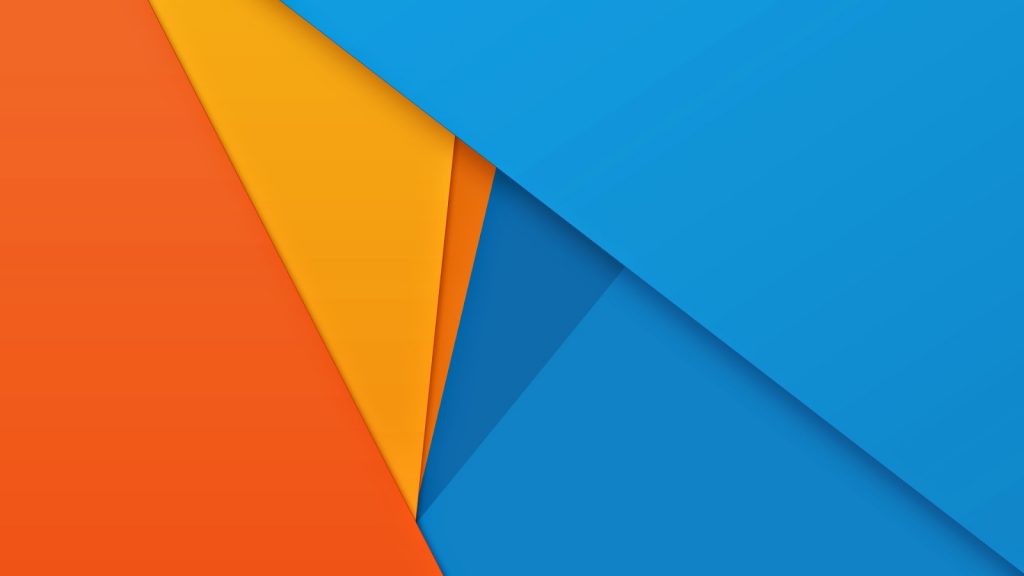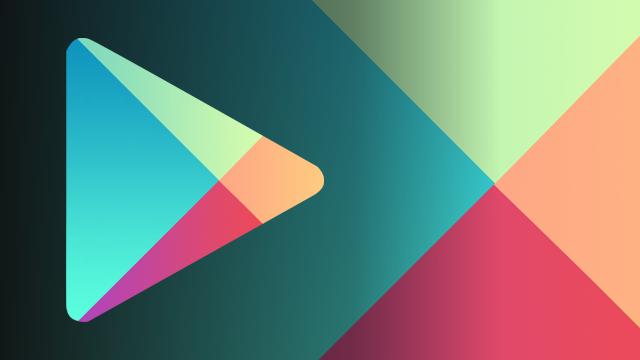Digital Signage App
NoviSign’s Android app turns any Android device (smartphone, tablet, smart screen, TV box, etc.) into a beautiful, interactive digital signage screen. With our easy-to-use Studio, create campaigns that broadcast continuously to various locations, controlled from anywhere. Click here to see our Android digital signage quick start guide.