You can always try to flash your Chromebox, Chromebase or Chromebit using few simple steps in this procedure (steps 3a – 3f). However, what if (and this started happening in Chrome OS v63 in several devices, probably a new Google bug) the device doesn’t respond to pressing Ctrl + D? The only way is from a USB disk-on-key as it prompts you on the screen with the yellow exclamation. So, the question is how to create that OS image on a USB disk-on-key which should be inserted to the USB port of the Chrome OS device? Well, here is the full procedure:
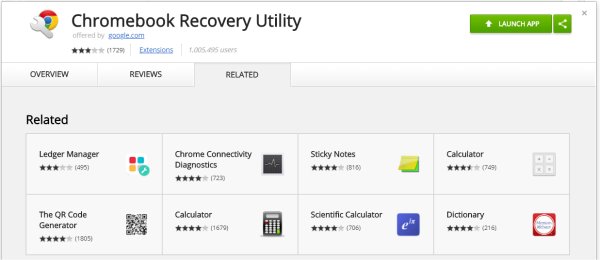
1. In your PC, open a Chrome browser and surf to the Chrome Web Store.
2. Find the app called “Chromebook Recovery Utility” or just go to this link.
3. Launch the app by clicking the green button.
4. A popup window will appear. You need to insert a 4GB (or more) USB disk-on-key to the USB port of your PC and press “Get Started”. Please notice that afterwards, this disk-on-key won’t be usable for anything else (except for power washing other ChromeOS devices).
5. You’ll have to select the manufacturer (i.e. “AOpen”) and model (i.e. “AOpen Chromebase Mini”) of your ChromeOS device. Then press “Continue”.
6. Choose the media, that means the disk-on-key and press “Continue” again.
7. Press the “Create now” button and it will start creating a recovery image over that disk-on-key.
8. It will take 10 – 15 minutes till the image will be created and written on the disk-on-key.
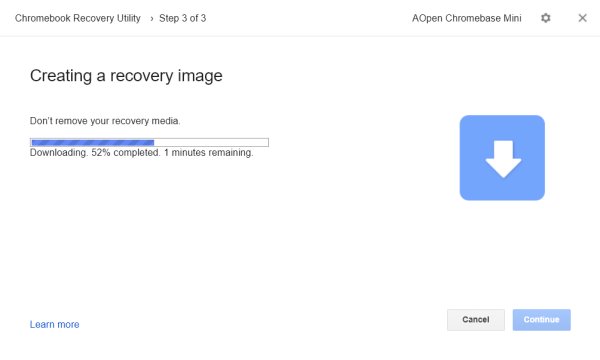
9. Eventually, when it’s done, you will get a “Success! Your recovery media is ready”. Press “Done” and pull out the disk-on-key.
10. In your Chrome OS device, reboot it, when a paperclip is inserted to the reset hole.
11. The Chrome OS device will show you the yellow exclamation screen, telling you that “Chrome OS is missing or damaged. Please insert a recovery USB stick”. Now it’s the time to insert the USB disk-on-key.
12. Once you inserted the disk-on-key, the Chrome OS device will recognize it and will start the power-wash.
13. When the device finished wiping itself, take out the disk-on-key and reboot the device.
Nir.