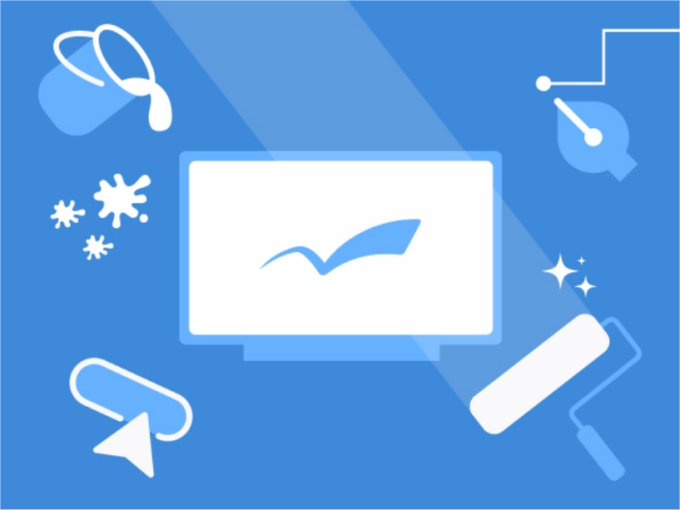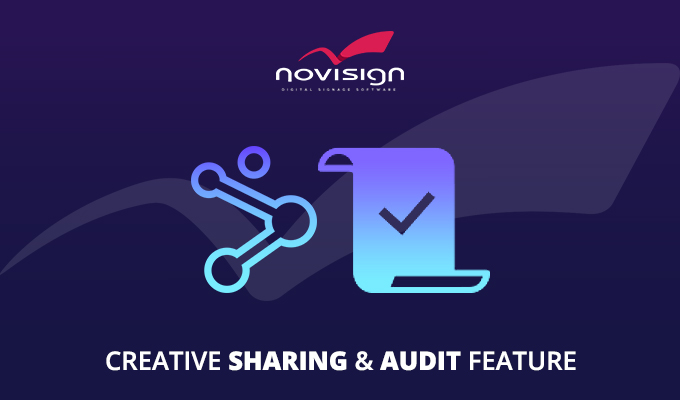A Shared user account allows you to grant access to particular zones (for example, the slideshow section) of content in a creative/template in a simple and efficient manner. This allows you to delegate out content management responsibilities to specific individuals within your organization. Of course, you can share content with any user, not only a shared only user.
When sharing zones, you can check to select what the user can to do with that zone. For instance, only add media, resize zone, add text, etc. This gives you full control over what the “Shared” account can access and do. You can also set the Shared account to be under “Audit“. That allows you to assign up to 3 people to review the content before it is published. Each person you assign for the audit would be notified that a change was made (every time the audited user submits a change) and review is required before the content is sent to the screen.
Example: Corporate Communications
You’ve created the perfect layout that contains a slideshow of company updates, a scrolling ticker featuring company news and a section containing daily/weekly events. Now, you don’t want to be responsible for changing the company updates slideshow and would like the General Manager to update that section but don’t want that office to have access to the other sections. By setting up a “Shared” user for GM. When the GM logs in to the account, they will see the creative/template and will be able to only access the slideshow zone. All of the other zones will be locked and unavailable to update.
Example: Digital Menu Board
You have several restaurants with 3 digital menu boards each. After getting the layout and initial menu items setup, you would like to share each locations menu with the restaurants managers, so they can easily make on-the-fly changes to items, prices and descriptions. When sharing the menu, you can share the text section zones, so the store managers would only have access to the text. Now, remember you can also share image zones or any other section. It all depends on what you want each Shared user to have access to.
How to create a shared account?
- Create the new user account: https://www.novisign.com/registration/
- Notify NoviSign of the new account so the account can be changed to “Share only user”.
- Open the target creative and select a zone/widget that you want to share.
- Click the share button:
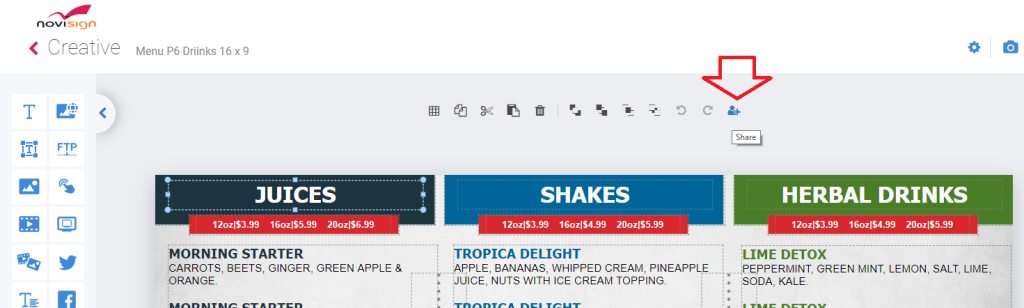
- Enter in the new username account and select ‘Add’.
- Check off what access you want the user to have to the zone that you shared
- When the shared user logs in again, s/he will be able to see the shared content in his/her account.

Conclusion
Shared user accounts are the ideal solution for granting access of specific sections of content with other people. You would have full control over what the Shared account can do with each zone. In addition, all of the other zones would be locked and un-editable.
Chad.
 info@novisign.com
info@novisign.com +972 (9) 794-7643
+972 (9) 794-7643 (646) 893-7770
(646) 893-7770