Studio v6.1.244-0-482 – release notes
This technical document is the release notes of online Studio v6.1.244-0-482 and lists all new features and fixes. Here they are in a brief:
- Solutions feature – a new feature for partners to provide more options and information for partners’ users. Read below to learn more.
- Media Center enhancements and fixes – to learn more about the new Media Center check out this technical post.
- Sharepoint media source – Sharepoint was added as a new source for the Media Center.
- Studio – fixed the issues we had with the Roboto font and server side issues (stuck) due to Pixabay.
- HTML player app login controls – added login controls to the HTML player app (https://app.novisign.com/wplayer), so now you can login through the HTML player app and choose your screen, rather than typing the long screen key.
- The LG webOS player app – was improved in production. It’s time to try it if your have LG smart TV with webOS v4 or higher.
- New version of Android player app – released a new version of the good old Android player app (v5.0.44-0-53) to the Google Play store and our download website. This official version has many bug fixes of the last few months, including the Roboto font issue.
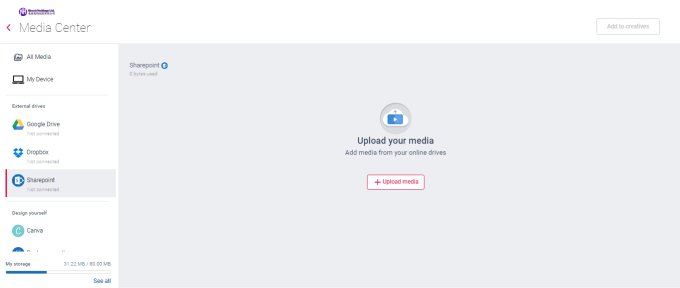
Solutions
The solutions feature allows partners (resellers) of NoviSign to add another option to the Studio menu, called “Solutions”. The idea behind this option is to provide more information and get more leads from customers about programs or features they would like to add or purchase.
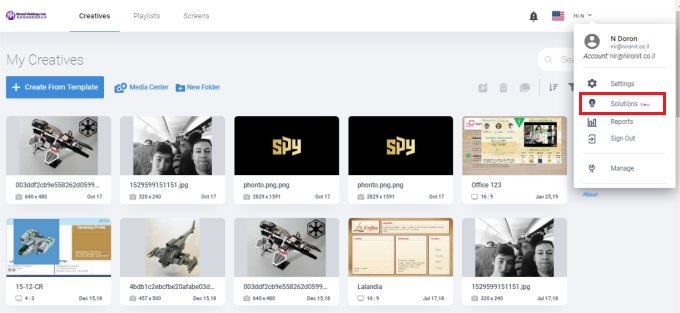
Once a user clicks the “Solutions” menu option (which once you, as a partner, enable it, will appear for all of your users), it will take him to the Solutions tab, which will appear in his personal settings page. There he may get some more information while observing each solution you added and not only: s/he will also be able to request more information by submitting a form there that will be sent as an email to the email address which you have defined in the settings for that particular solution.
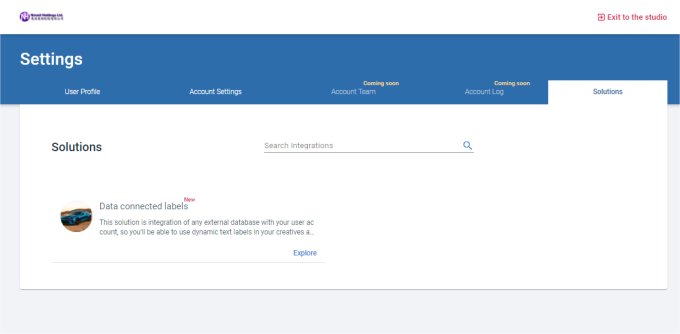
Creating a solution to be added to your solutions is easy. That is done through your Admin tool. In the left menu, just hover above the “Utilities” last option and then click the “Solutions”. In the Solutions page you can add, edit or delete an existing solution.
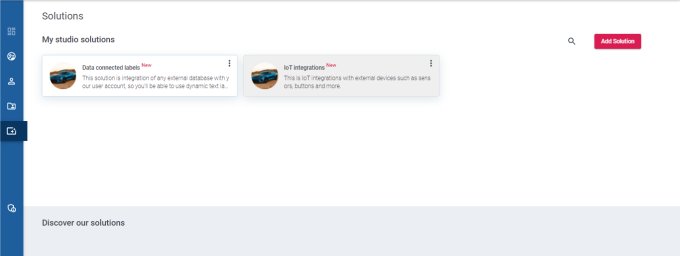
You need to provide title and description for the solution. Also, you can add an image through URL or embed a media through some HTML code. You can create a media roller (some call it “slider”) of several images to rotate. And lastly, you can add a contact us box (you define the email address to receive the email once a customer submits this form to get more information about this product / solution).
Everything in digital signage has a solution 🙂
Evelina.