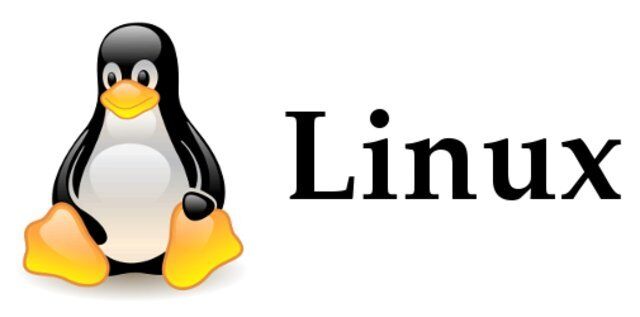The Linux app is based on our HTML player app (WPlayer) which is a web app for displaying digital signage content over a browser.
Linux App Installation User Guide
Overview
Installation Steps
- Install Google Chrome browser.
- Copy the NoviSign directory script files (there should be 3 files) to the home folder of your Linux hardware (so the script sh files are under /Novisign directory). Since the script is for test environment, edit the file params.sh for the production environment (change the text “https://test.novisign.com/wplayer” in the file to be “https://app.novisign.com/wplayer”).
- Run the file wplayer-app.sh in order to configure the player app:
- Open the Settings > Cache & Storage, change “Preferred Storage” to “Browser Cache (Persistent)” and accept permission requests if any.
- Set the desired screen key and check the Auto Start checkbox.
- Run the content (by pressing “Play”) and check the playback.
- Close the app.
- To run the player app in full screen mode, launch the file wplayer.sh.
If needed, set to start up on login according to the Linux distribution (e.g using crontab, user profile script, https://askubuntu.com/questions/48321/how-do-i-start-applications-automatically-on-login and so on).
Player Parameters (Optional Configuration)
The desired player mode can be adjusted using playerParams parameters in the params.sh file. It is currently set to a regular player without additional flags.
playerParams are x=y separated by & (such as URL parameters) and are as following:
- startFromCache=1 – try to load initial content from the cache and update in background
- silentBoot=1 – do not display startup spin and messages
- silentLoad=1 – do not display loading indicator and messages
- closeOnInteraction=1 – close the app window on user interaction
- disableInteraction=1 – ignore user interaction
- screenColor=#rrggbb – underlying background color of the player
- defaultKey – assign initial screen key if not set
- mode – launch mode preset
* mode=screensaver
enables startFromCache,silentBoot, silentLoad,closeOnInteraction and some other adjustments
* mode=presentation
enables silentBoot, silentLoad,disableInteraction and some other adjustments