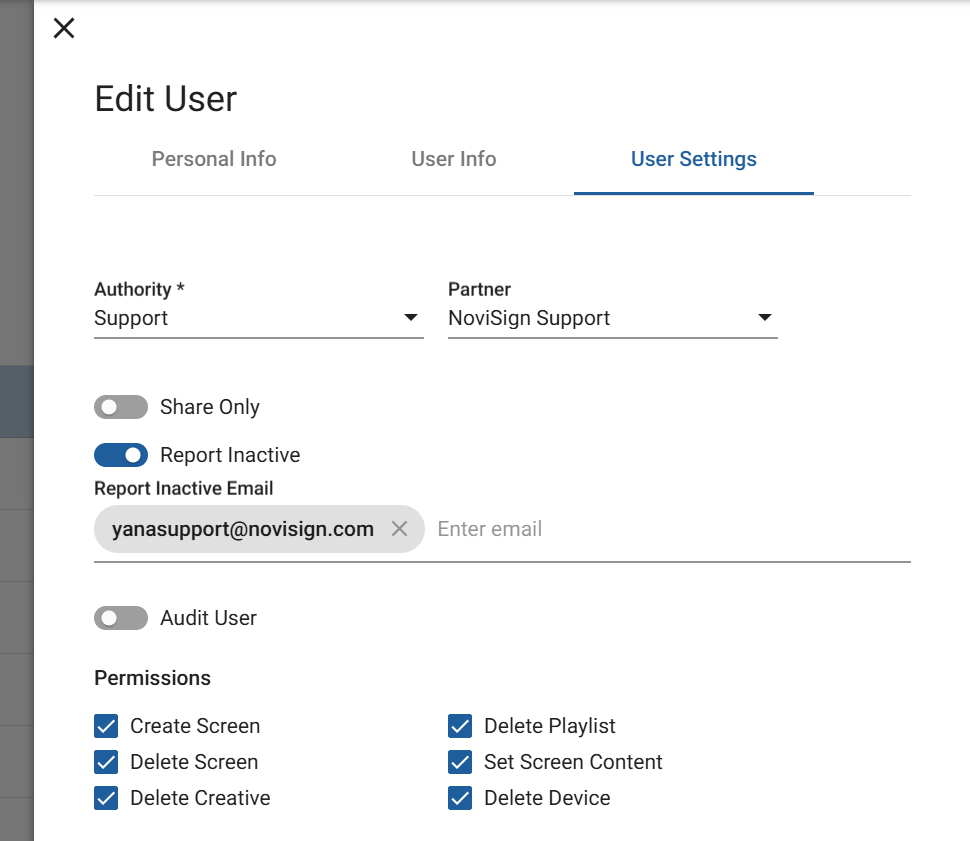This guide explains how to enable the Report of Inactive Screens feature, which helps partners and end users proactively monitor screen activity and receive email alerts when screens go offline or stop playing content.
This is a power feature for a partner (but can be applied to regular end users as well).
Turning it on will allow you to get email notifications for any user which any of his or her screens changed its status for worse (i.e. become yellow after being green, or become red after being yellow, or become black after being red – in the Screen Monitor in your Monitoring & Reports tool).
The color change means how many hours was that unit offline and/or not playing content (green color = the unit reported within the last 3 hours; yellow color = the unit reported between the last 3 to 8 hours; red color = the unit reported between the last 8 to 24 hours; black color = the unit hasn’t showed any sign of life in the last 24 hours).
This way you can monitor the screens more efficiently and respond in case a unit goes down or loses connection to the internet, before the customer or end user finds that by themselves.
Steps to Enable Report of Inactive Screens:
- Open the Users section on your Admin Console, and select the user you want to monitor.
- Click on the user and the tab will slide from the right, select Edit user, and then User Settings.
- Slide the bar next to Report Inactive, and enter the email address you want this report to be sent to, you will only need to set this on one user in the account you want to monitor.