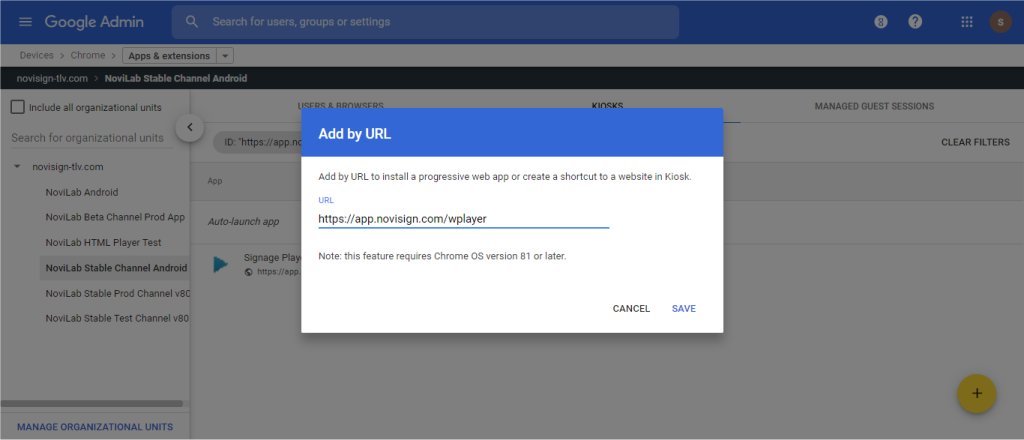Traditionally, you were able to install the NoviSign app from the Chrome Web Store. Now you cannot do that anymore since the Chrome Web Store for apps (unlike Chrome browser extensions) is actually R.I.P.
The Chrome OS world has been through many changes in the last few years. It looks like Google is moving into Android, that means the Chrome OS devices (some of them) already run Android apps from the Google Play store. This way doesn’t work in NoviSign yet. Hence the only way (and right way) to run NoviSign’s digital signage app over a Chrome OS device is using our webapp or as we call it: HTML player app (which was specifically adjusted for Chrome OS).
You can run NoviSign app (https://app.novisign.com/wplayer) within a Chrome browser on a Chrome device in desktop mode (which is irrelevant, since in digital signage you want it to run 24/7 and not to start the app every morning; this is the 3rd and most simple way in this post to run the app), but kiosk mode is better (kiosk mode in digital signage means that the device is locked and dedicated to play a single app).
For doing that, you will need to put your Chrome device in a managed state (provisioned) by Google Device Management Console (which requires you to purchase a Google Chrome license for each device).