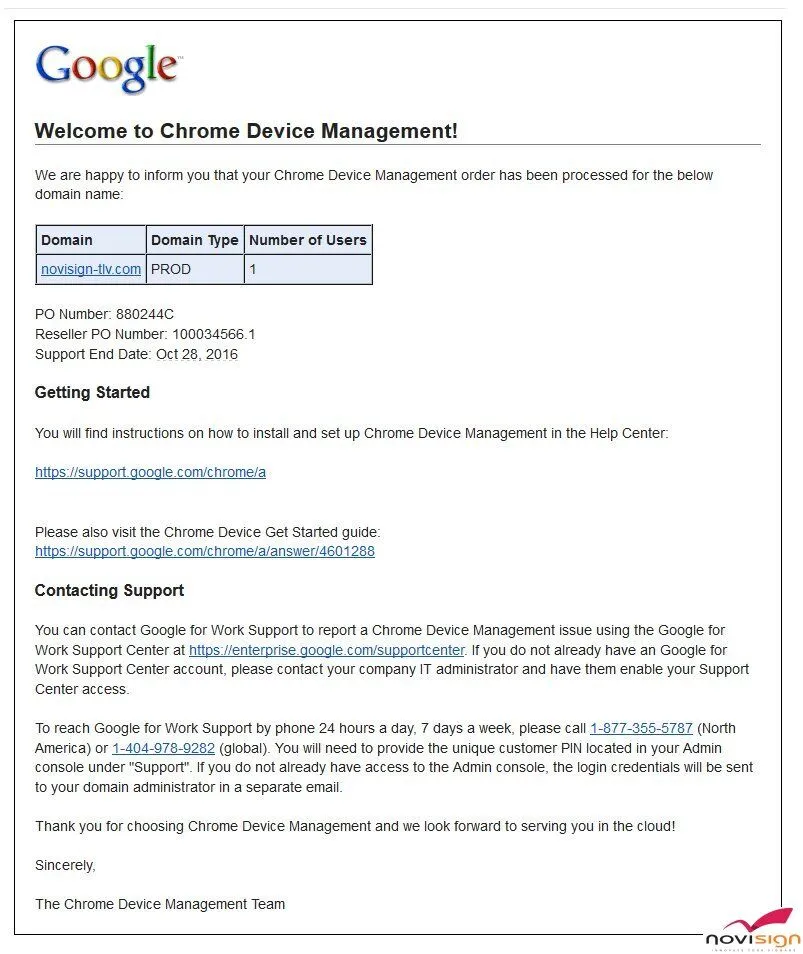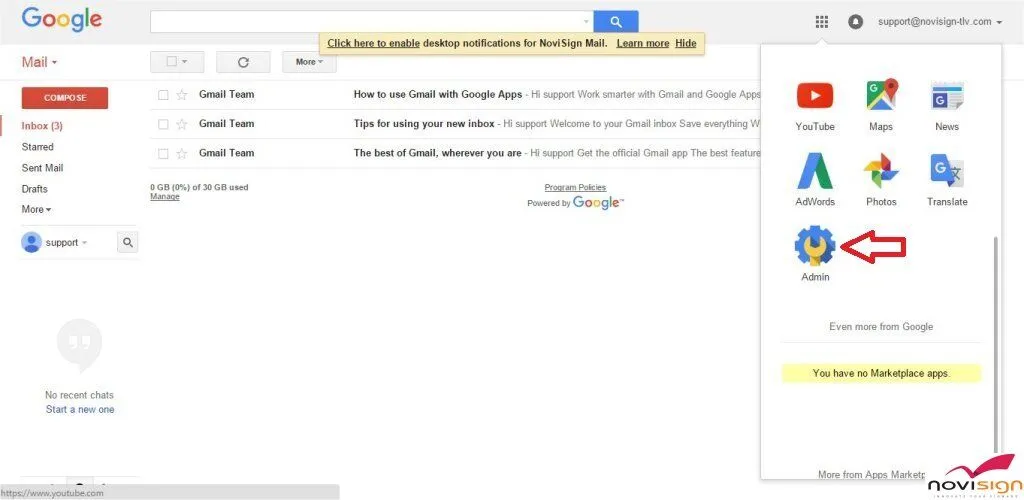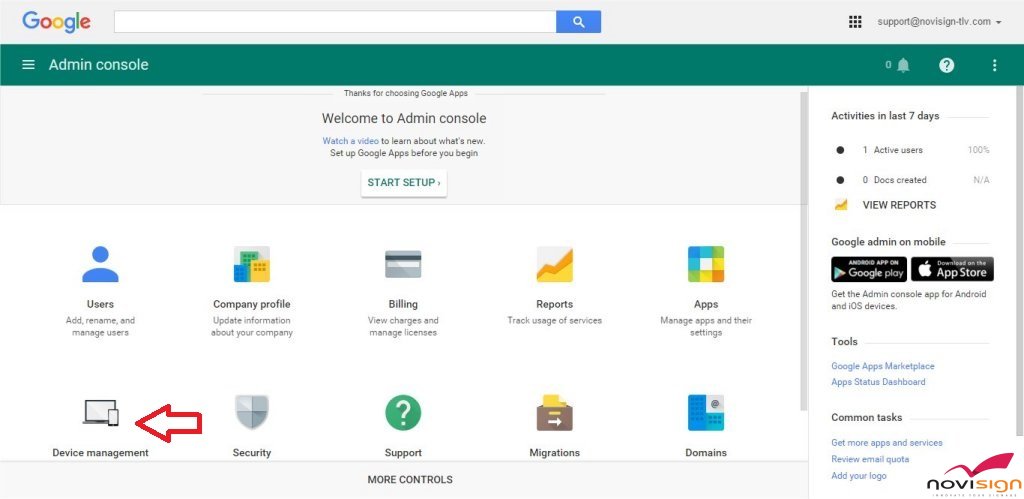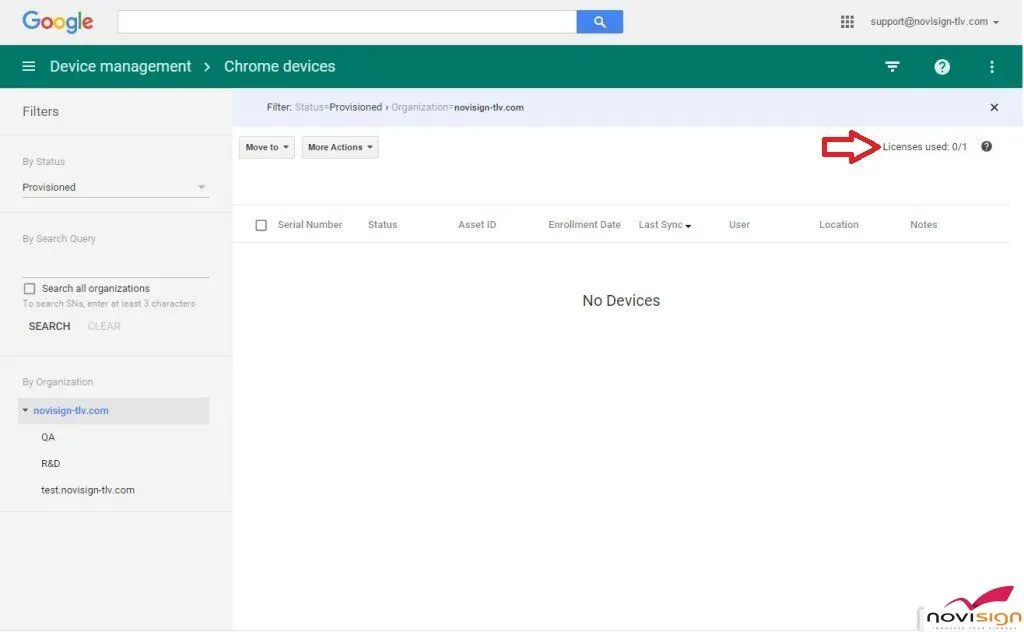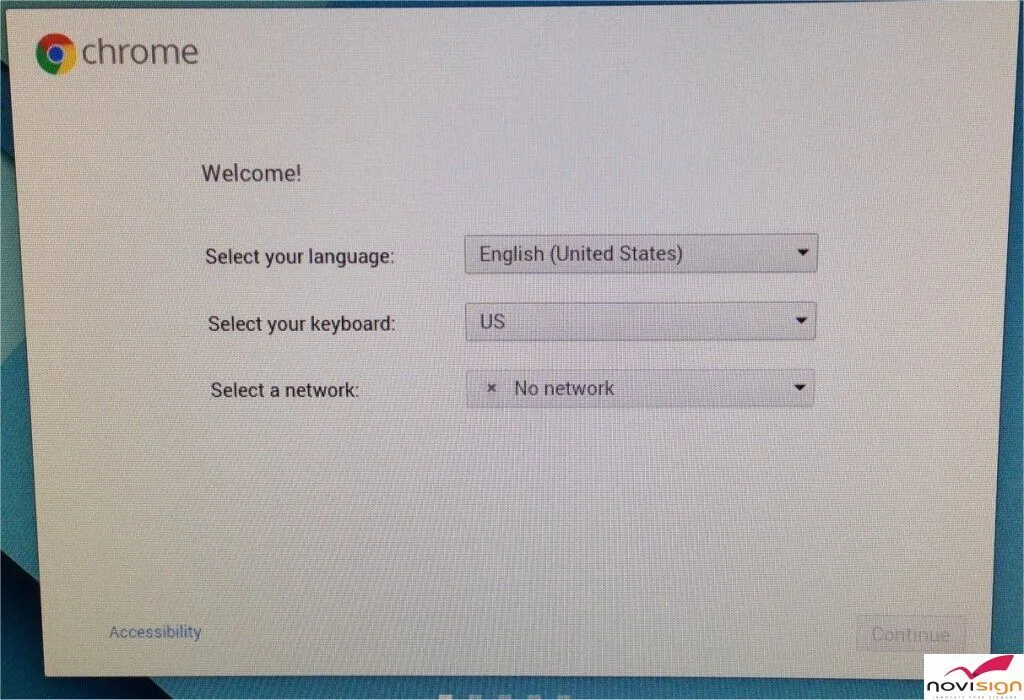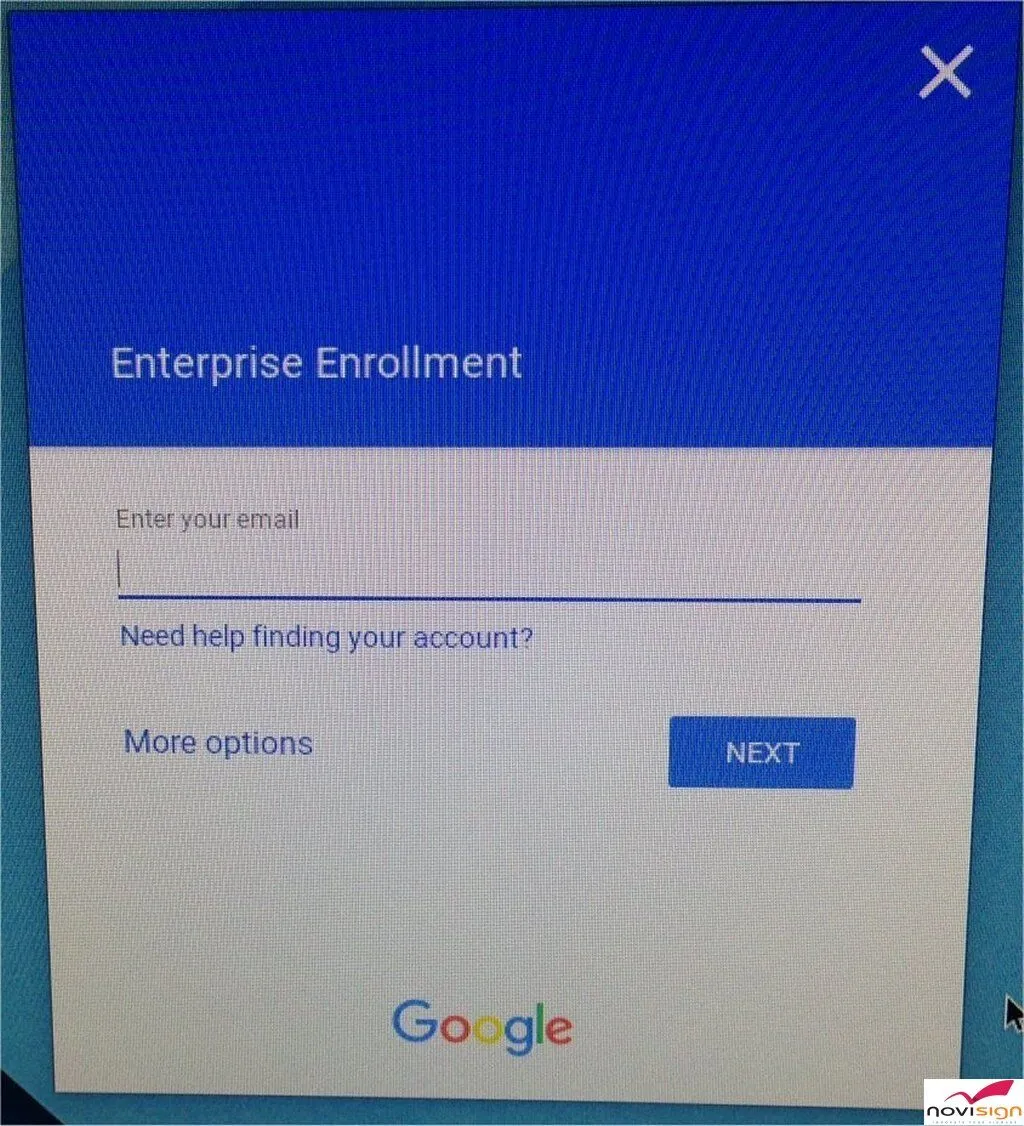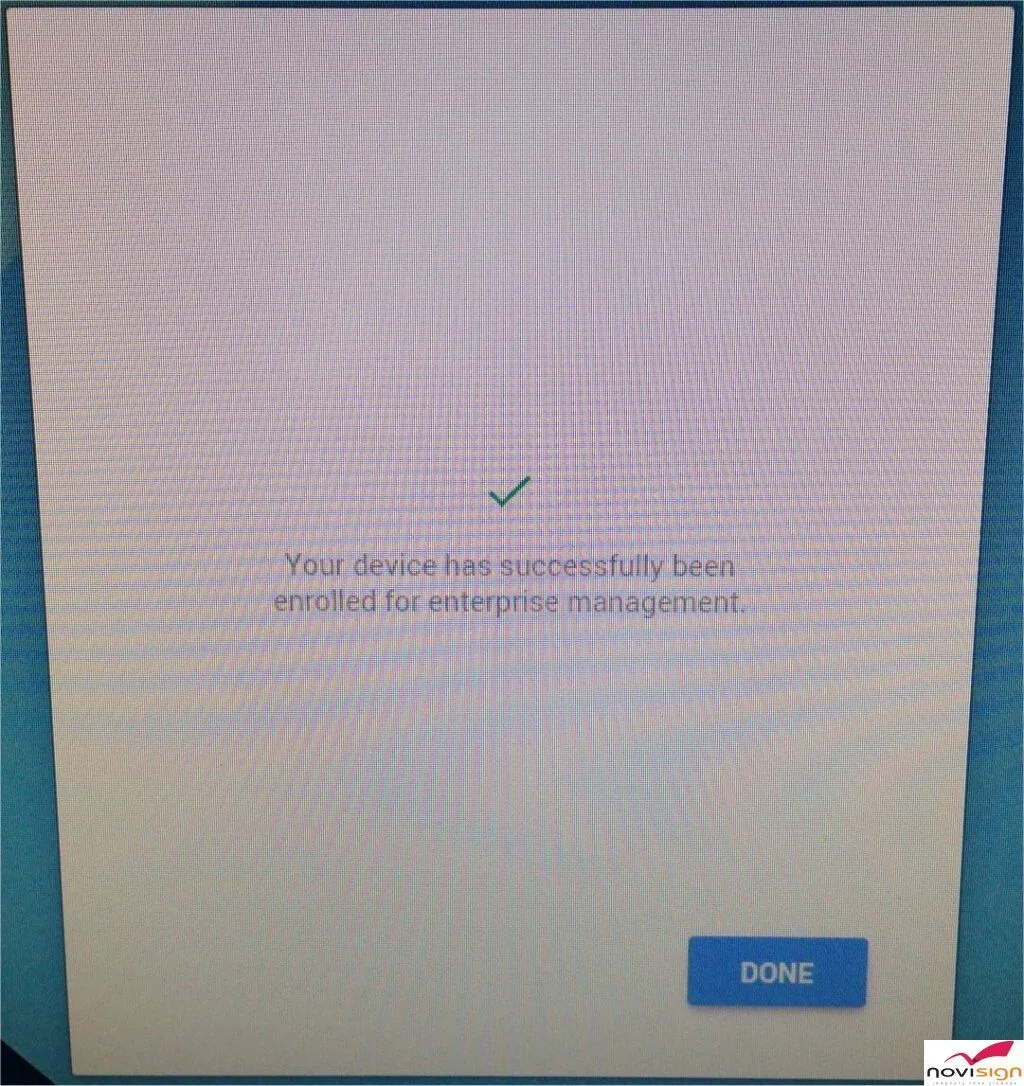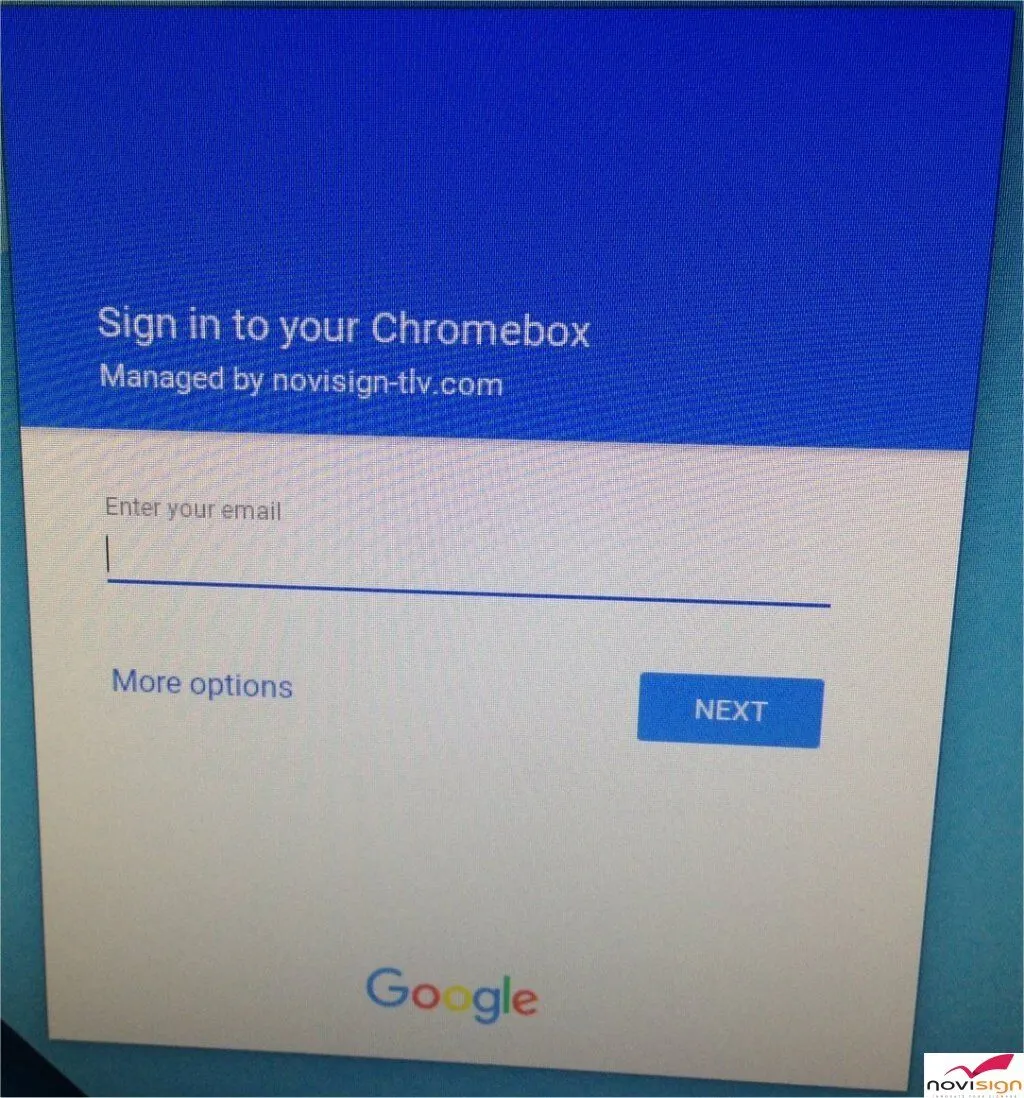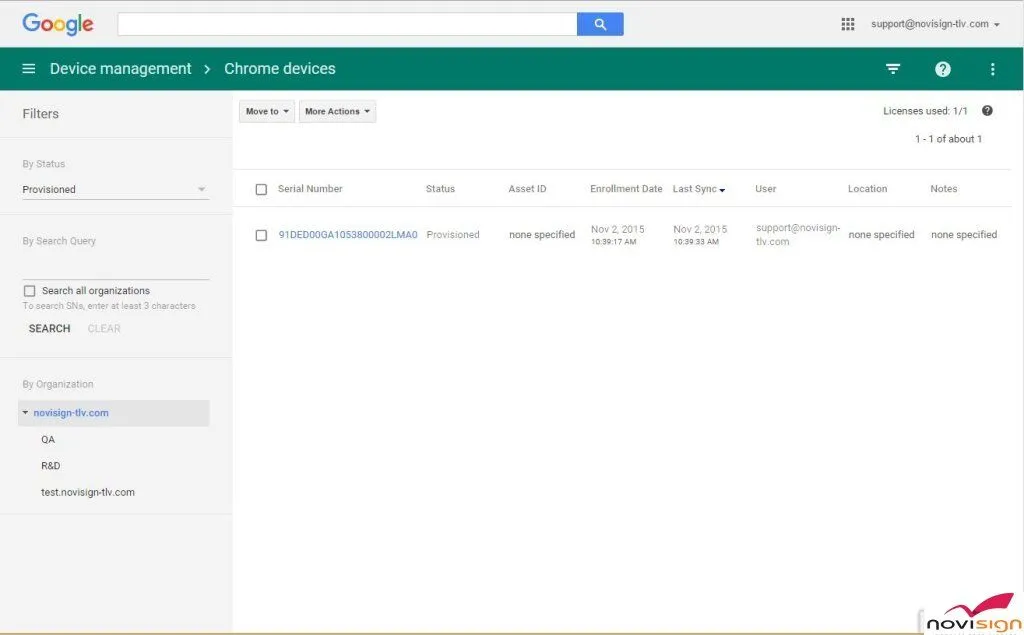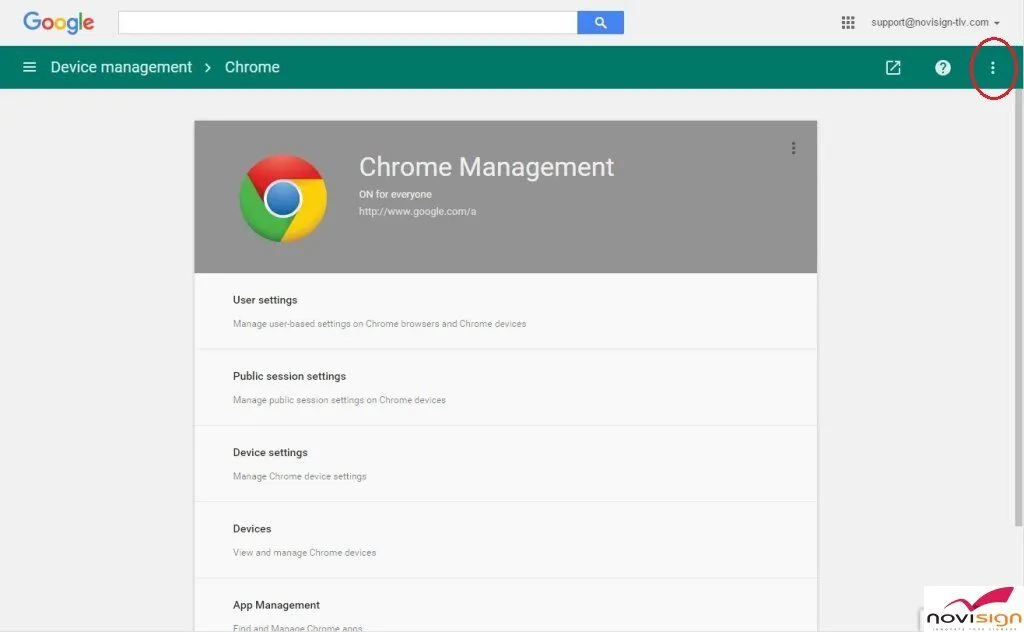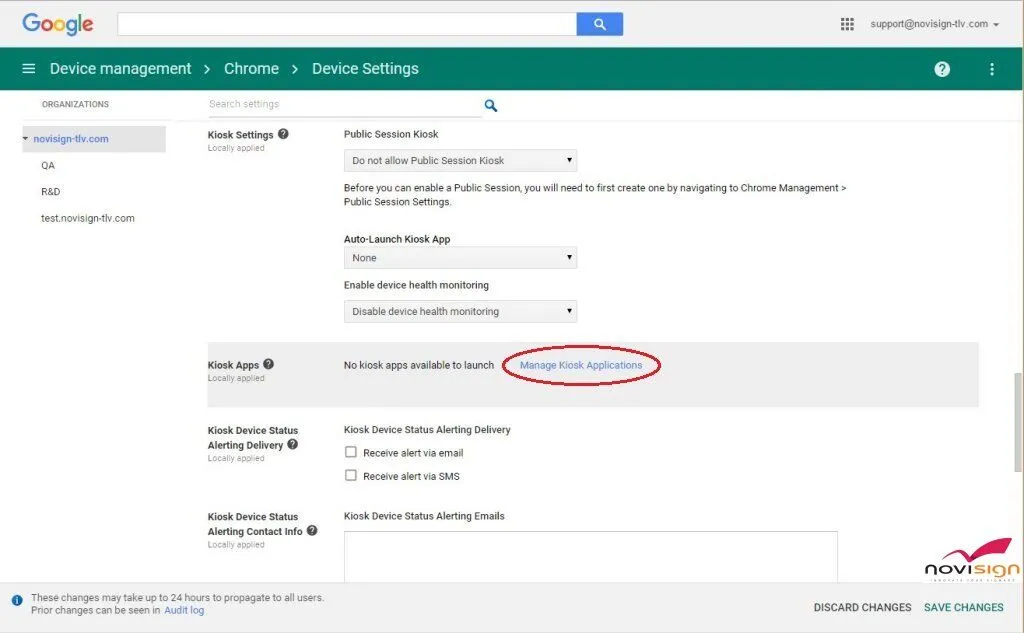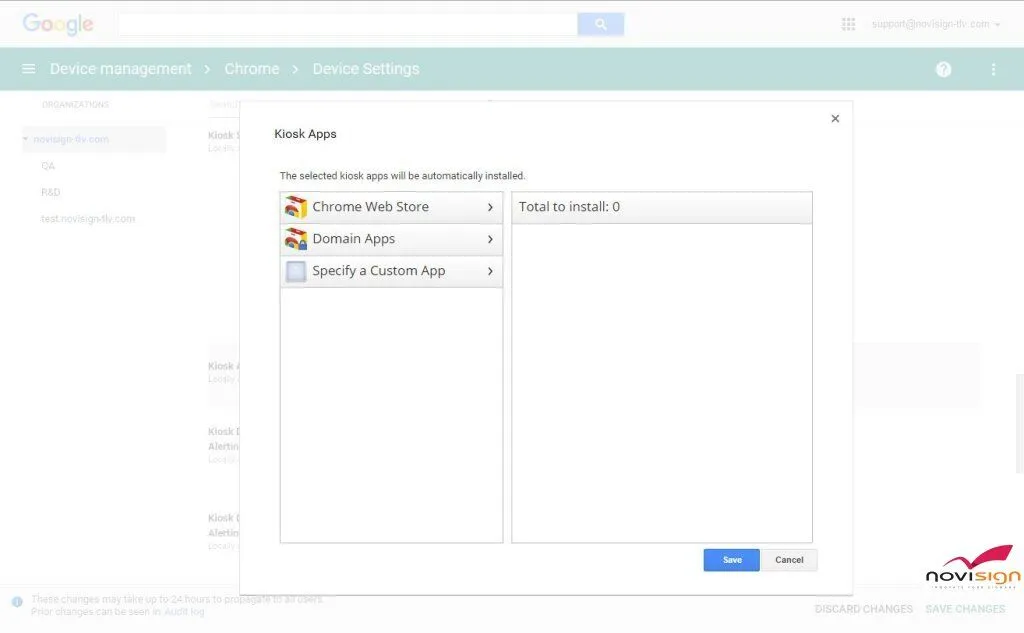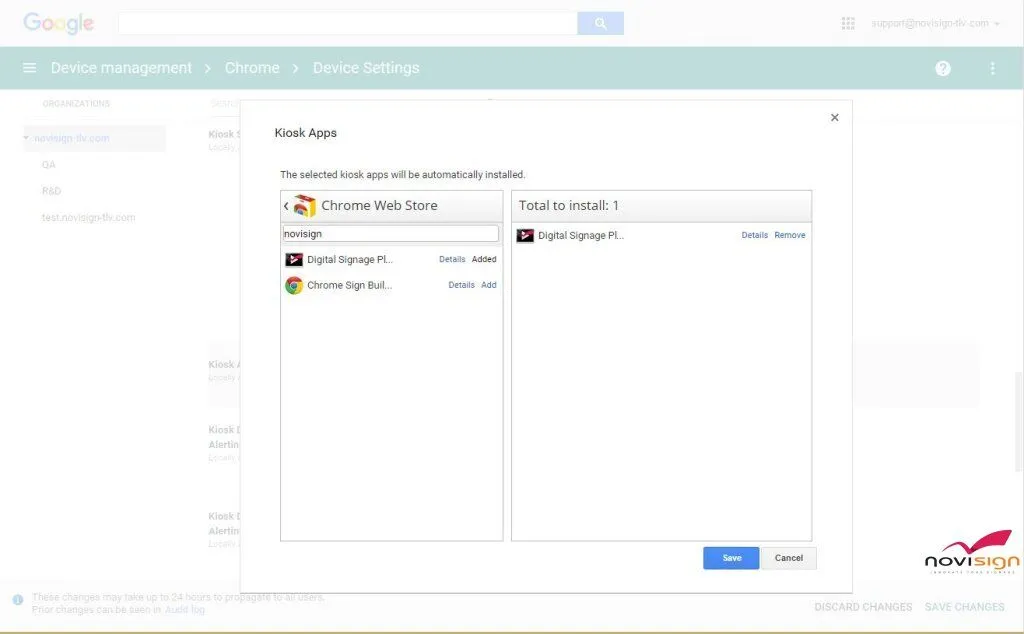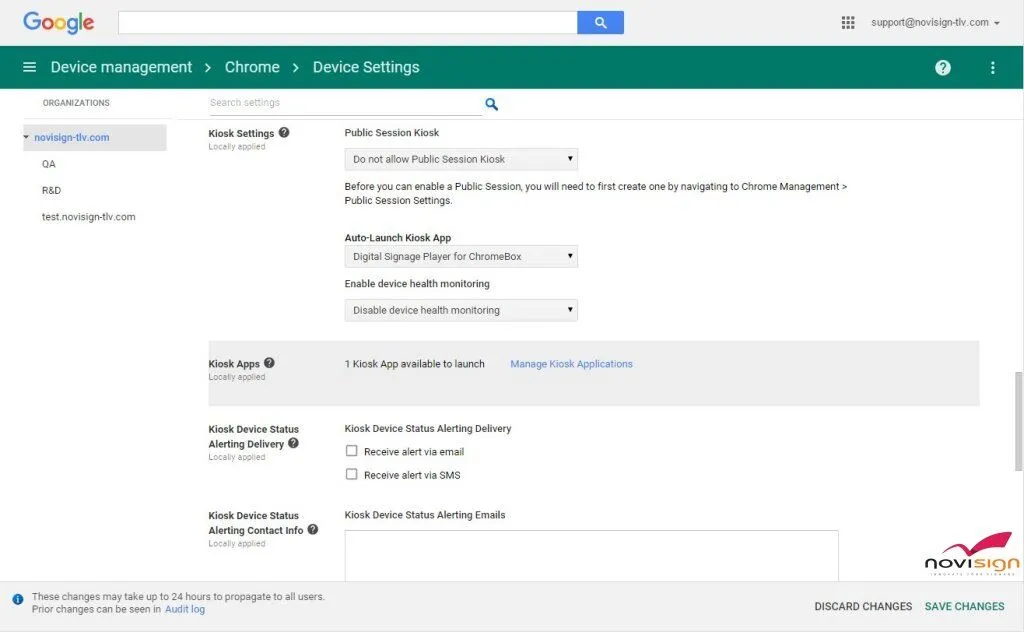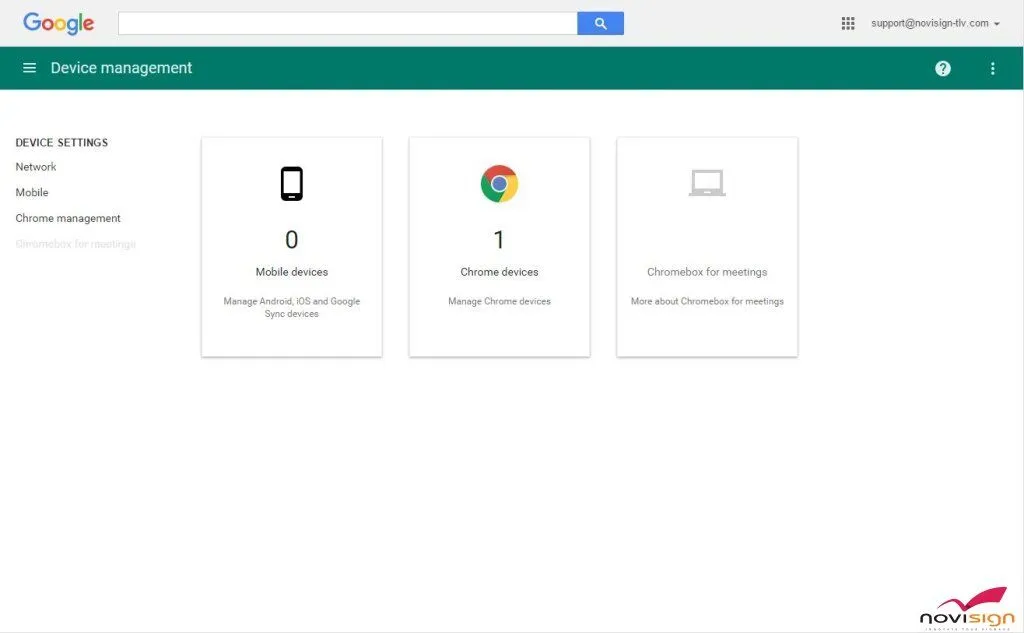This guide will walk you you step-by-step of how to setup and enroll your Chromeboxes to be managed devices under the Google device management console. It will also show you how to easily put your device in kiosk mode using the device management console. For those of you who do not know: “Kiosk” mode, in this context, means that the Chromebox will be dedicated for running a single app. It can run 24/7 and when it boots (in case of after electricity power failure), it will bypass the login step and go directly into the app. This is essential in Chromebox digital signage. If you wish to install the Chromebox directly, without the Device Management, you can use the installation manual of the Chromebox player app, but this way it will be difficult to apply the Kiosk mode on a non manage Chromebox. Actually, you can apply this post on any Chrome OS based device and not only on Chromebox. That means: Chromebook, Chromebase and Chromebit are in this list.