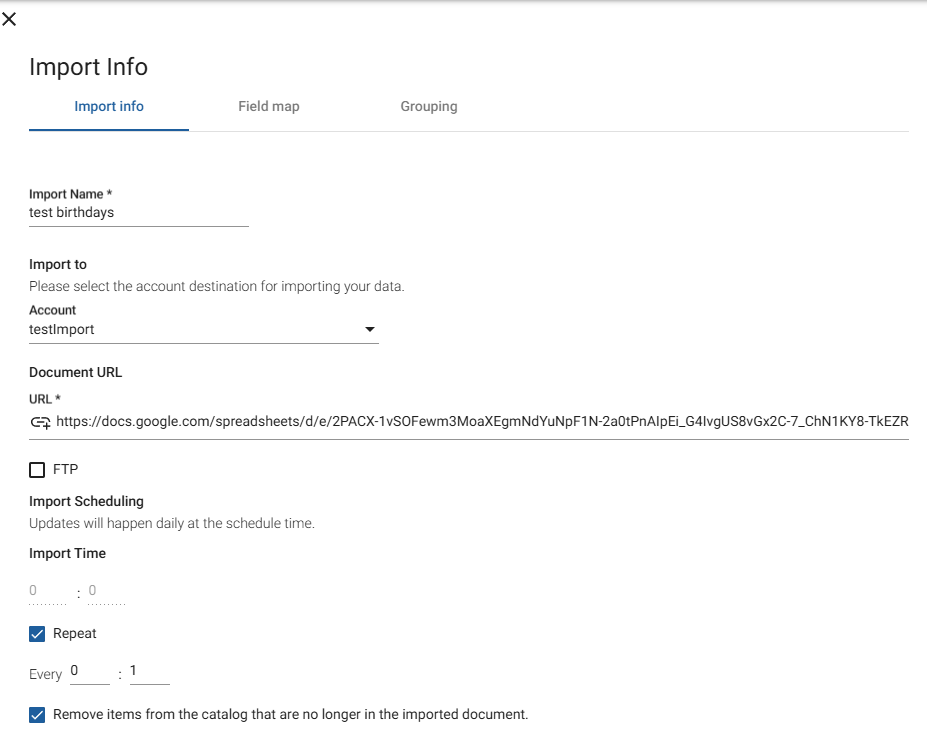Once your catalog data is set up, you can configure your player to fetch and display this data dynamically using Custom API Integrations.
A. Setting Up a Custom API Integration
-
Navigate to:
Settings → Advanced → External Interfaces → Custom API Integration
-
Create a new integration and complete the following fields:
-
Name: Give your integration a clear, descriptive name.
-
API URL: Enter the URL from which JSON data will be fetched.
-
Refresh: Set the refresh rate in seconds. Choose a value that balances data freshness and performance.
-
Request Type: Select GET (default) or POST depending on your API.
-
Request Body and Headers: Add any required parameters, such as static tokens. Leave empty if not needed.
-
Property Key: Choose a unique key. This key will be used in Studio to inject dynamic data into your creatives.
-
Validate: Click Test to verify your configuration. If successful, the JSON payload will display on the screen.
-
Save: Click Save to store the integration and proceed to assign it to your content.
B. Custom API Integration via Screen Content (Android Only)
For Android players, the Screen Content Configurations module allows you to configure and export Custom API integrations directly within Studio, avoiding individual device setup.
Steps:
-
Navigate to:
Screen Content → Settings → Configurations → New Configuration → External Interfaces → Custom API Integration → Click To Change
-
Create and test the new configuration.
-
Assign the configuration to specific screens:
-
In Screen Content, click the three-dot menu for a screen → Set configuration
-
Once applied, the player will automatically import the configuration when that screen is selected for playback.
C. Using Dynamic Variables in Studio
In Studio, dynamic content is displayed by using variable expressions that reference the API data at runtime.
Syntax Format:
-
${@customapi}: Reserved prefix indicating JSON data reference.
-
PROPERTY_KEY: The property key defined in your Custom API Integration.
-
JSON_KEY1, JSON_KEY1_1, …: Inner paths within the JSON structure containing your data.
Example:
JSON response:
With property key set to myrestaurant, the path:
will display 1031 in the widget.
D. Supported Widgets
The dynamic variable syntax works with:
-
Text
-
Label
-
Webpage
-
Web Video
-
Web Image
These widgets will automatically populate data from your API at runtime.