If your Android device is experiencing issues with displaying web content (using the embedded, calendar, dashboard and YouTube widgets) with the NoviSign’s APK, the cause is often an outdated version of Android System WebView. NoviSign relies on this built-in browser to render several web-based widgets. Updating WebView to the latest version often resolves these issues.
Android WebView Related Issues
Overview
Common Symptoms
You may need to update WebView if you notice one or more of the following:
-
You see an error message such as “YouTube keeps stopping”.
-
Web-based widgets (YouTube, Calendar, Dashboard, Embedded) show a white or black screen.
-
The NoviSign player app crashes or freezes during the playback.
-
The same playlist works in Studio preview or on Windows, but not on your Android device.
-
Issues appeared after an Android system update or factory reset.
Why This Happens
NoviSign doesn’t play YouTube or other web widgets directly inside the app — it uses Android’s WebView (or Google Chrome, depending on the device) to render web content.
If the WebView component becomes outdated, corrupted, or incompatible with your Android version, the NoviSign Player app may fail to load web content correctly or crash when displaying it.
How to Check Your Current WebView Version
-
Open Settings on your Android device.
-
Go to Apps & Notifications (or Application Manager).
-
Tap App Info.
-
Locate Android System WebView in the list.
-
Tap Advanced.
-
Scroll to the bottom to find the version number.
-
Open the NoviSign Player app.
-
Tap the Settings icon.
-
Scroll to Browser Settings.
-
The WebView version and package name are displayed at the bottom.
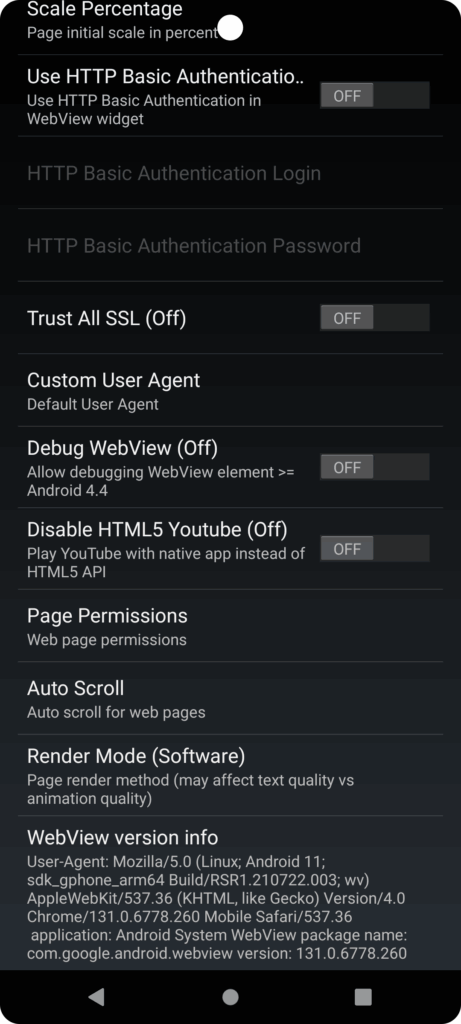
How to Update Android System WebView
-
Open the Google Play Store.
-
Search for Android System WebView.
-
If an update is available, tap Update.
-
Restart your device after updating.
-
Go to Settings > Apps & Notifications > Android System WebView.
-
If an update option is available, tap it.
-
Restart your device.
-
Open Settings > System.
-
Tap Software Update or Updates.
-
If an update is available, follow the instructions.
-
Restart your device.
-
Find your device model and firmware version via Settings > About Device.
-
Visit the manufacturer’s website or support to download the latest firmware.
-
Follow the instructions to install the update.
-
Download the latest Android System WebView APK from a trusted third-party source like APKMirror (use at your own risk).
-
Install the APK manually and restart your device.
At the time of writing (October 27, 2025), the latest version is 141.0.7390.97
Additional Tip: Update Chrome Browser
On newer Android versions, Google Chrome may act as the WebView engine. To update:
-
Open Play Store.
-
Search for Google Chrome.
-
Tap Update if available.
-
Contact NoviSign Support, provide the following information:
-
Device model
-
Android version
-
WebView version
-