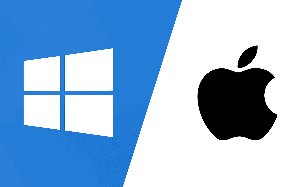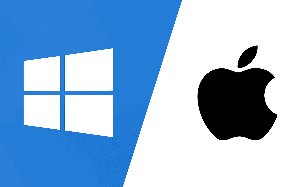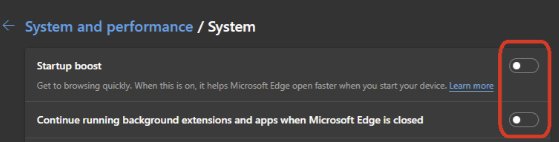Screen Saver Concept Based on the WPlayer
If you want to set a screen saver on your Microsoft Windows PC or MacBook using WPlayer, our HTML player app, this guide will walk you through the simple steps to make it happen.
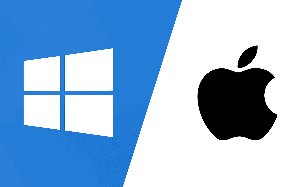
MacOS Screensaver
- Ensure Safari 15.5 or higher is installed.
- Install this screensaver (suggested by Indeed) https://github.com/liquidx/webviewscreensaver/releases/tag/v2.2.1
- Set mode=screensaver in the params e.g.
- The URL should be like this one: https://app.novisign.com/wplayer/#/screen/<screen key>?mode=screensaver&screenColor=black (just replace <screen key> with the actual screen key of your content)
- Omit the mode for troubleshooting or to observe initial loading (and for most troubleshooting cases just open in Safari).
Windows Screensaver
To avoid lengthy instructions we have prepared batch files. Extract the content to some executable directory, e.g. C:\Program Files\Novisign\wplayer.
- params.cmd – Edit this file to set launch parameters (server, screen key, screen saver timeout). Please change “test.novisign.com” to “app.novisign.com” within this file.
- setup-screensaver.cmd – run to set as the current screensaver according to params.cmd
- remove-screensaver.cmd – run to disable the screensaver
For testing or debugging one can run:
- wplayer-scr.cmd – start the player as launched by the screensaver
- wplayer-app.cmd – start as windowed regular app (preferences, etc. will persist for screensaver, shows loading)
Possible Issues
lack screen on exit from screensaver when using Edge in params (only Ctrl+Alt+Del brings the desktop back), caused by the new Edge feature.
This problem may be mitigated by:
- Open wplayer-app.cmd, click left top icon, Open browser window, go to Settings from dot menu, go to System and performance, expand System, toggle OFF Startup boost and Continue running background extensions and apps:
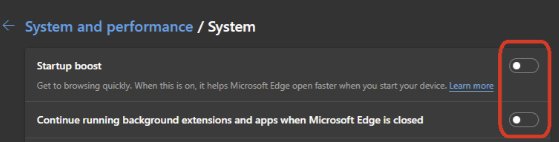
- Another way to mitigate Edge problems is switching to Chrome in params (comment edge lines and uncomment chrome), but Chrome may have some slight blinking artifact on start.
- Since some Windows update, the value in the registry is picked only once, a change will be applied only after sign-out/sign-in or reboot. So re-login or restart the system after changing timeout in params and running setup-screensaver.cmd.
Minor Details
General
New parameters were added for WPlayer:
- startFromCache=1 – try to load initial content from the cache
- silentBoot=1 – do not display startup spin and messages
- silentLoad=1 – do not display loading indicator and messages
- closeOnInteraction=1 – close the app window on user interaction (standalone apps only)
- disableInteraction=1 – ignore user interaction
- screenColor=#rrggbb – underlying background color of the player
- defaultKey – assign the screen key if not set (differs from screen/key in that it doesn’t force if already set and will allow to change later from studio conf)
- mode – launch mode preset
Mode
- mode=screensaver
enables startFromCache,silentBoot, silentLoad,closeOnInteraction and some other adjustments
- mode=presentation
enables startFromCache,silentBoot, silentLoad,disableInteraction and some other adjustments
If you need to force a particular parameter for testing or other need when using a particular mode, it can be just be overridden separately, e.g. mode=screensaver&closeOnInteraction=false
Windows app
The Windows WPlayer can be either installed to the desktop from Edge or Chrome browser (install button in address bar, similar to home screen install on Android) or just launched with a batch file (this is essentially the same, install from browser just creates a shortcut with parameters).
Chrome and Edge browser usual locations are:
- C:\Program Files\Google\Chrome\Application\chrome_proxy.exe
- C:\Program Files (x86)\Microsoft\Edge\Application\msedge_proxy.exe
Or you can install it to the desktop from a browser and see the location in the shortcut.
Here are some useful command line switches for Chrome and Edge:
- –app launches the app from url
- –kiosk starts full screen
- –user-data-dir the location of the browser data directory.
In order to not interfere with the user browsing, it is a good idea to set a separate profile directory with –user-data-dir parameter (if using home link with –app-id created by the browser, it should be installed with the same user data directory first).
- –autoplay-policy=no-user-gesture-required allow content autoplay (mainly affects sound which will play muted otherwise)
- –new-window – do not reuse existing browser window
Edge has the advantage that it comes pre-installed with recent versions of Windows.
Windows Screensaver
Any batch or EXE file can be set as Windows screensaver in registry:
Computer\HKEY_CURRENT_USER\Control Panel\Desktop
- ScreenSaveActive 1
- ScreenSaverIsSecure 1/0 whether to present login screen on exit
- ScreenSaveTimeOut timeout in seconds (60 minimum)
- SCRNSAVE.EXE – path to executable (unfortunately, does not allow parameters)
To set default and logged out screensaver, the same can be set under:
Computer\HKEY_USERS\.DEFAULT\Control Panel\Desktop
The concept batch files for Windows screensaver just utilize the combination of the above. For preview, logged out, etc. a more elaborate implementation is required.
MacOS
On MacOS the WPlayer app can be launched using Google Chrome similar to Windows. MacOS screensaver, however, can not launch arbitrary apps and requires a wrapper. So in the meantime we utilize the web screensaver which uses system Safari.