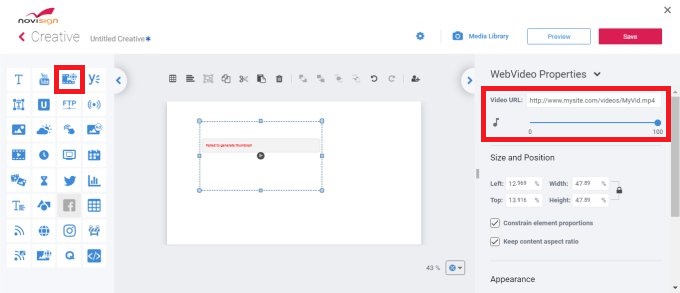The Web Video Widget works much like the Web Image Widget—it allows you to display a video hosted on a website by simply using its direct URL. There’s no need to upload or store the video in your NoviSign Studio account, which helps conserve your storage space.
When the player app uses this widget, it downloads and caches the video for future playback. If the video file changes on the source server (e.g., its size or last modified date is updated), the player will automatically detect this and download the latest version—even if the file name stays the same.
To display a web-hosted video in your creative:
-
Locate the video on the website you want to use.
-
Right-click on the video and select “Copy video address” or “Copy video URL”.
-
Log in to your NoviSign Studio account.
-
Open the creative or template where you want to display the video.
-
Drag and drop the Web Video Widget onto the canvas.
-
In the Properties pane on the right, locate the “Video URL” field.
-
Paste the copied video URL into that field.
-
The video will load and appear on your canvas.
The Web Video Widget includes a few useful configuration options:
-
Reload Interval
Determines how often the player checks the original source for an updated version of the video. By default, this is turned off.
-
Sound
Lets you enable or disable audio playback for the video.
-
Use Video Time as Creative Duration
When enabled, the creative’s duration will automatically match the length of the video. This is helpful when the exact duration isn’t known or if the source video might be replaced with one of a different length.