One of the most powerful features in our digital signage platform is scheduling. It gives you complete control over when your content plays—by date, time, and even day of the week.
How to Schedule a Creative or Playlist
What Can You Schedule?
You can schedule:
-
A creative within a playlist (to run in a specific date range and/or run in specific times and/or run on specific days of the week)
-
A playlist within a screen (each screen can hold multiple playlists)
Examples:
-
Show one playlist on weekdays and another on weekends.
-
Play a daytime creative during business hours and a nighttime creative after-hours as a screensaver.
To explore even more options, check out our Enhanced Scheduling UI.
How to Schedule a Creative
-
Open a playlist in Edit Mode.
-
Hover over a creative thumbnail.
-
Clicking the calendar icon (datetime picker) on the top corner of the creative will allow you to schedule it.
-
A scheduling window will appear where you can set:
-
Start and end dates
-
Times
-
Days of the week

-
Once scheduled, the icon will show a small clock overlay. If the creative isn’t currently set to play, it will be marked as “Expired.”
How to Schedule a Playlist
-
Open a screen in Edit Mode.
-
Hover over a playlist thumbnail.
-
Click the calendar icon (datetime picker) on the top corner of the playlist.
-
Choose your desired schedule settings.
Playlist scheduling works the same way as creative scheduling
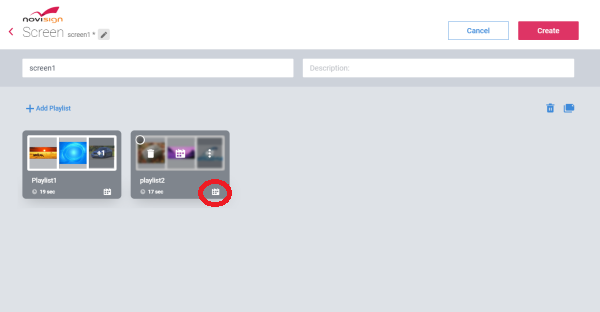
Watch & Schedule: Video & Tips
You can schedule by:
| Option | How to Set It Up |
|---|---|
| Forever (Default) | No action needed—content runs all the time.
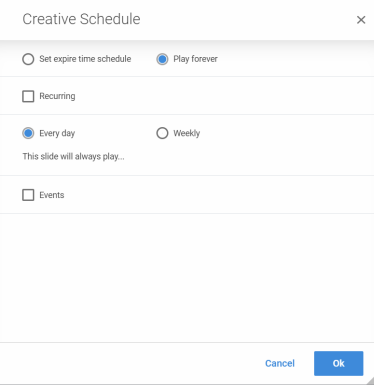 |
| Specific Dates | Check “Set expire time schedule”, then choose start and end date/time.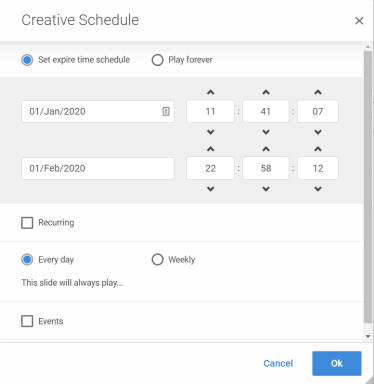 |
| Specific Times | Check “Recurring”, then set daily start and end times.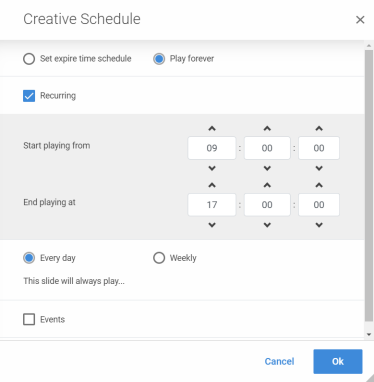 |
| Specific Days | Select “Weekly” and pick the days you want it to play (e.g., Mon–Fri).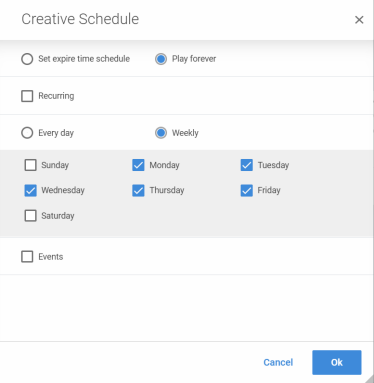 |
| Dates + Time | Use “Set expire time schedule” + “Recurring” for specific date ranges and times.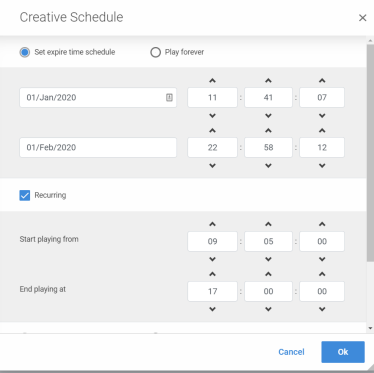 |
| Dates + Days | Use “Set expire time schedule” + “Weekly” for specific date ranges and days.
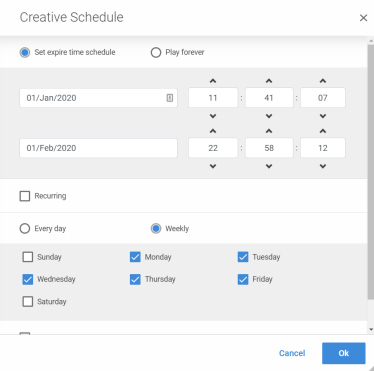 |
| Days + Time | Check “Recurring” + “Weekly” to play only during set times on selected days.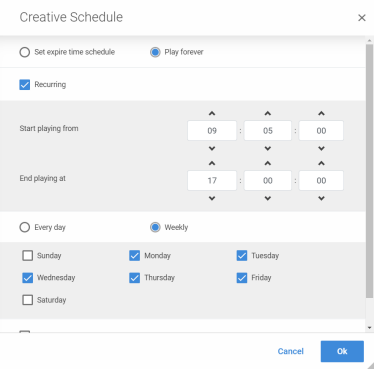 |
| Dates + Days + Time | Combine all three: Set expire time schedule, Recurring, and Weekly. Great for maximum control.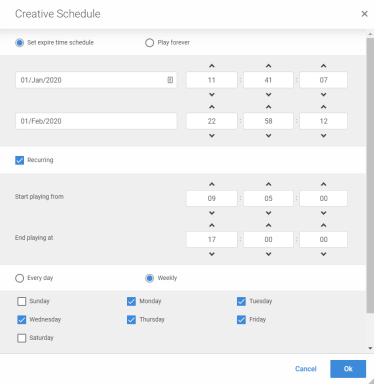 |
Important: Playlist vs. Creative Priority
If both a playlist and a creative inside it are scheduled:
-
The playlist schedule takes priority, since it is in a higher hierarchy.
-
For example: If a creative is set to play Monday morning, but the playlist is only scheduled for weekends, the creative won’t play on Monday.