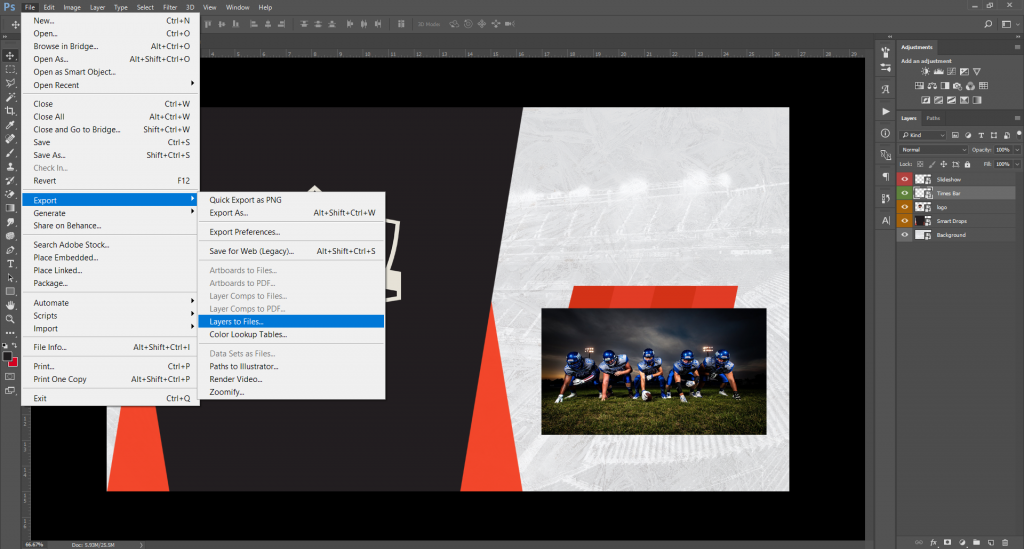Due to Twitter’s (now called X) decision to change its API policy and pricing, NoviSign has recently decided to discontinue the service support and integration we had with the Twitter/X social network for many years.
That means, you will not be able to directly use the Twitter widget for displaying social feed from twitter/X. We will soon remove the Twitter widget from the online Studio CMS.
Please notice that there are other ways using 3rd party services to display Twitter/X feeds in your NoviSign account and displays. One way is using a service such as https://embedsocial.com – for example, this service will allow you to display feeds from social networks such as Twitter/X, Facebook and Instagram (from any user or hashtag) on your NoviSign displays (using the embedded HTML widget – which allows you to add HTML code which is provided by EmbedSocial service).
For more assistance, please contact our support team at support@novisign.com
 info@novisign.com
info@novisign.com +972 (9) 794-7643
+972 (9) 794-7643 (646) 893-7770
(646) 893-7770