Want to display a QR code in your creative—even one that updates dynamically?
This technical user guide will show you how to do that.
Want to display a QR code in your creative—even one that updates dynamically?
This technical user guide will show you how to do that.
Start by using the Web Image widget in the Creative Composer. This widget lets you display any image from a web URL, such as /wp-content/uploads/2017/07/novisign-logo-w.png).
Since the internet is full of websites which are QR code generator, you can pick one and use its URL in the “Image URL” property of the web image widget.
In our example, we’ll be using https://api.qrserver.com/
So, generating a QR code to reflect the website www.novisign.com, will be done using the following long URL:
https://api.qrserver.com/v1/create-qr-code/?color=000000&bgcolor=FFFFFF&data=www.novisign.com&qzone=1&margin=0&size=200×200&ecc=L
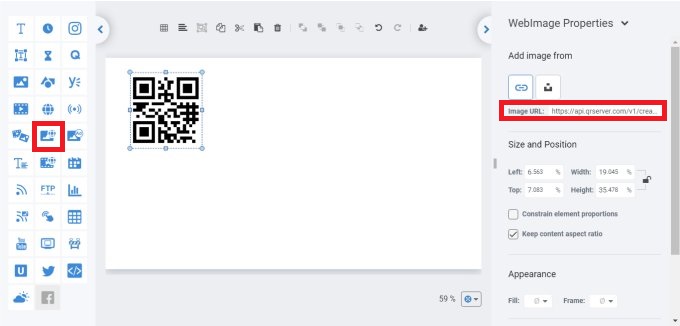
So, in this query string, your website URL should be after the “data=” and before the next “&“.
If you need to create it dynamically, you can use a data expression, where the target site should be within the URL.
Example:
https://api.qrserver.com/v1/create-qr-code/?color=000000&bgcolor=FFFFFF&data=${MyWebsiteURL}&qzone=1&margin=0&size=200×200&ecc=L
In this example, the data expression ${MyWebsiteURL} can be taken from the parameters in the installed player app.