Follow these simple steps to edit and customize a creative using one of NoviSign’s ready-made templates—or start from scratch if you prefer.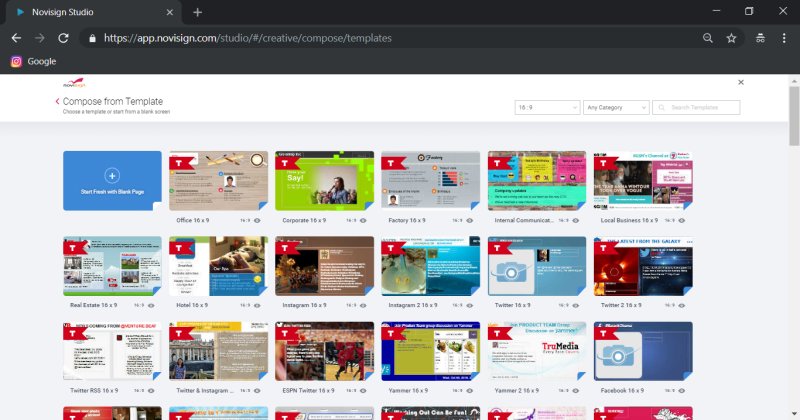
Training Step 3: Edit and Customize Templates
Required Action: Start Your Creative with a Template
How to Get Started
- In the Creatives tab, click the “Create from Template” button.
- A window will open showing available templates. Choose one by clicking on it, or select the blank template to start with a fresh design.
- After choosing a template, the Creative Composer will open. This is where you can customize your content.
- At the top of the screen, type a name for your creative in the “Name” text box and add a short description (optional but helpful).
- Click the “Save” button in the top-right corner of the Creative Composer to save your work.
Tip: When choosing a template, use the drop-down menu above the templates (default is “16:9”) to select a different screen orientation—such as vertical or square. The available templates will automatically update to match the chosen screen ratio.
Watch the Training Video
Below is a short video walkthrough that shows you how to create a creative using templates, change orientation, name your design, and save it for later use.
Related Articles
-
Getting Started
Log in and explore the NoviSign platform -
Designing Content
Learn how to create eye-catching digital signage content -
Edit and Customize Templates
Use ready-made designs and adjust them to your needs -
Scheduling and Managing Content
Control when and where your content plays -
Creating Your First Playlist
Organize and group content efficiently -
Advanced Features and Integrations
Explore widgets, touch interactions, and external tools -
Connecting Your Screen and Player
Final step: get your content live on-screen!