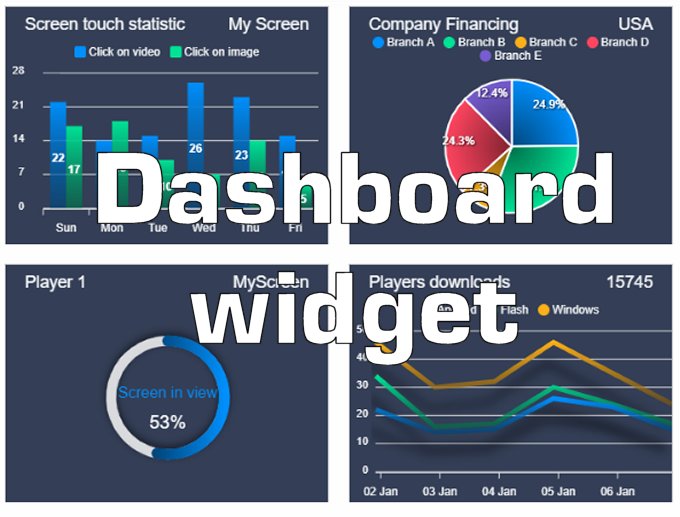Introduction
NoviSign has a dashboard widget in the online Studio CMS which allows users to connect to
multiple systems to fetch data and show it on the digital signage displays. System can be
Tableau, PowerBI, anything that can export a CSV format file and more.
Please notice that a better way to display your PowerBI dashboard on your digital signs is using the webpage widget with the URL you get from PowerBI. When using this option, just make sure your digital display can display this URL (probably few cannot due to old webview component, such as Samsung Tizen version 4).
System overview
Generally, only creator of PowerBI app can share his reports and dashboards. Assuming
Novisign is the owner of PowerBI app deployed in its ecosystem, then owner of this account can
use the PowerBI app from within the online Studio CMS.
Additionally, NoviSign would like to give an ability for external users (partners/resellers,
NoviSign users, etc.) to fetch their own reports from their accounts and represent them in an
embedded way by Novisign dashboard widget.
As per Microsoft official doc, users who want to use PowerBI app (through Novisign dashboard
widget) should have:
- Power BI embedded analytics requires a capacity (A, EM, P, or F SKU) in order to publish embedded Power BI content.
- PowerBI Pro license (not Trial, but actual Pro).
- Capacity is a dedicated set of resources reserved for exclusive use. It offers dependable, consistent performance for your content.
Note!
- You need a Power BI Pro or Premium Per User (PPU) account to publish content.
- You can publish content without a Pro or PPU license by using a service principal executing the REST API, Post Import In Group.
What are the different capacities?
Power BI embedded analytics offers two publishing solutions, and Microsoft Fabric offers a third. Each solution requires different SKUs.
Power BI embedded
Power BI Embedded is for ISVs and developers who want to embed visuals into their applications.
Applications using Power BI Embedded allow users to consume content stored on Power BI Embedded capacity. Power BI Embedded is shipped with an A SKU.
Power BI premium
Power BI Premium is geared toward enterprises who want a complete BI solution that provides a single view of its organization, partners, customers, and suppliers.
Power BI Premium is a SaaS product that allows users to consume content through mobile apps, internally developed apps, or at the Power BI portal (Power BI service). This service enables Power BI Premium to provide a solution for both internal and external customer facing applications.
Power BI premium offers two SKUs, P and EM.
Capacity considerations
For development testing, you can use free embed trial tokens with a Pro license. To embed in a production environment, you must use a capacity.
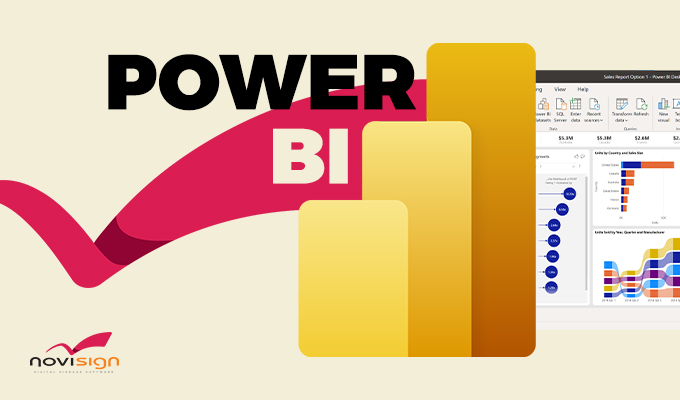
Getting started
As a customer, if you’d like to understand what PowerBI account you do have, you’ll need to
find out what type of license is assigned to your account, select your profile picture from the
page header in Power BI service. If Pro account or Premium Per User account is displayed, you
can share content with other users. When Free is shown, you can only create content in My
Workspace and consume content that is hosted in a Premium workspace. Select View account
to see more details about your account.
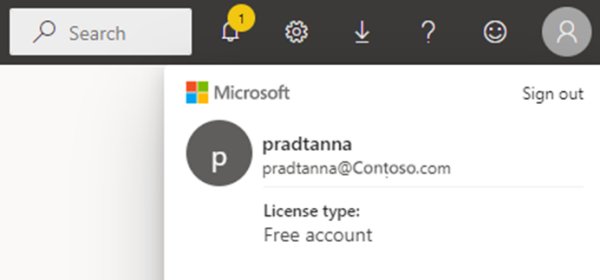
What is PowerBI Pro license?
First, better understand what exactly is PowerBI Pro license: Power BI Pro is an individual per-user license that lets users create content and also read and interact with content that others have published to the Power BI service. Users with this license type can share content and collaborate with other Power BI Pro users. Only Power BI Pro users can publish or share content with other Pro users or consume content that was created by other Pro users, unless a Power BI Premium capacity hosts that content. If a Power BI Premium capacity hosts the content, then Pro users can share content and collaborate with free and PPU users as well.
How to get a PowerBI Pro license?
- Open trial business account for MS 365.
- Launch https://www.microsoft.com/en-us/microsoft-365/microsoft-365-business-standard-one-month-trial.
- Go through all the steps.
- You now have your own business account, which can be used to register an account in
PowerBI and get a Pro license.
Limitations
When choosing the PowerBI within the dashboard widget:
- It can run on Android 7 or higher.
- It can run on LG webOS with version higher than 4.
Useful links
https://learn.microsoft.com/en-us/power-bi/consumer/end-user-features
PowerBI Integration
How do I set up and connect my Microsoft PowerBI Dashboard to NoviSign Studio?
We’ll walk you through how to set up your Microsoft PowerBI dashboard in your NoviSign’s Studio account.
Using webpage widget on NoviSign Studio
- Login to your NoviSign Studio CMS account
- Create a new creative by clicking the “Create from Template” and then choose your template.
- From the left widget arsenal choose the webpage widget and drag it into the canvas.
- Resize the widget and position it where you’d like ti to be.
- Now, in the “URL” property (in the left widget properties pane) type the URL of your PowerBI report or dashboard (you should get/generate that URL within the PowerBI application).
- Save the creative, add it to a playlist, assign it to a screen and then run that screen/key on a real physical player (since you cannot watch the content of the webpage widget within the Studio).
Using dashboard widget (choosing PowerBI option) on NoviSign Studio
- Using the widget gallery, drag and drop the Dashboard widget to the canvas that represents your creative.
- In the dashboard widget modal window, select “PowerBI” and add it to your workspace.
- Click the “Login” button and authenticate to log in to your PowerBI account by Microsoft.
- For Set up your dashboard: Select your content type, Dashboard or Report, then click on your workspace and dashboard name, then click “add dashboard”.
- You can alter the Reload Interval of your graph (the default rate is 15 minutes).
- Each set of Parameters can also be changed at any time on the right panel.
- Click “Save” and your creative is ready to be used.
To access your Power BI dashboard, you must activate your permission for NoviSign Studio.
Support
Please feel free to contact NoviSign support team (support@novisign.com) for further technical
questions.
Q&A
What is the frequency of refreshing the website or dashboard to display the latest data?
Report data changes will be reflected at the next report reload interval, which is by default every 15 minutes.
Power BI permissions are required.
The Microsoft account you paired does not have access to display the Dashboard or Report that you pasted in the URL field. Contact your Power BI administrator to gain access.
Why does it ask me to approve authentication every time I use the PowerBI widget?
Power BI uses Azure Active Directory to authenticate users who sign in to the Power BI service. Sign in credentials are required whenever a user attempts to access secure resources. Users sign in to the Power BI service using the email address with which they established their Power BI account.
Create your Power BI workspace to share reports and dashboards.
To make Dashboard or Reports sharing on your info screen, use the file picker to share reports from any Power BI workspace you have access to;
Be aware! Using PowerBI widgets on NoviSign studio requires creating dashboards and reports on workspaces you own or have access to.
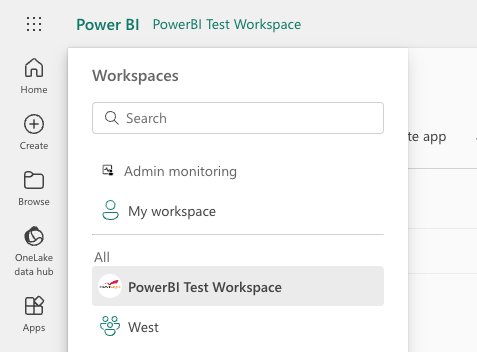
 info@novisign.com
info@novisign.com +972 (9) 794-7643
+972 (9) 794-7643 (646) 893-7770
(646) 893-7770